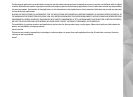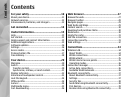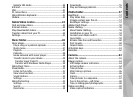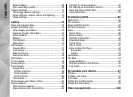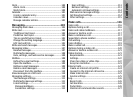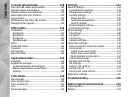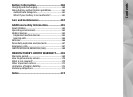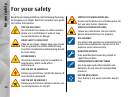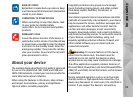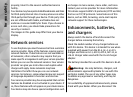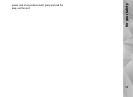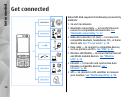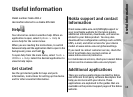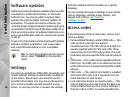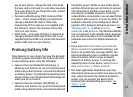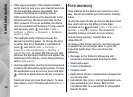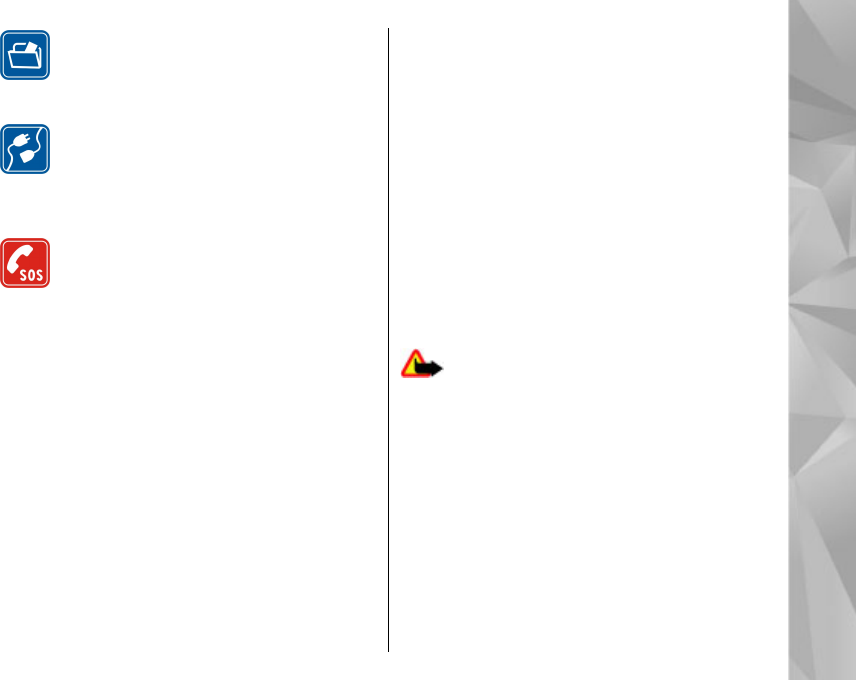
BACK-UP COPIES
Remember to make back-up copies or keep
a written record of all important information
stored in your device.
CONNECTING TO OTHER DEVICES
When connecting to any other device, read
its user guide for detailed safety
instructions. Do not connect incompatible
products.
EMERGENCY CALLS
Ensure the phone function of the device is
switched on and in service. Press the end key
as many times as needed to clear the display
and return to the standby mode. Enter the
emergency number, then press the call key.
Give your location. Do not end the call until
given permission to do so.
About your device
The wireless device described in this guide is approved
for use on the (E)GSM 850, 900, 1800, and 1900 and
UMTS 2100 networks. Contact your service provider for
more information about networks.
When using the features in this device, obey all laws
and respect local customs, privacy and legitimate
rights of others, including copyrights.
Copyright protections may prevent some images,
music (including ringing tones), and other content
from being copied, modified, transferred, or
forwarded.
Your device supports internet connections and other
methods of connectivity. Like computers, your device
may be exposed to viruses, malicious messages and
applications, and other harmful content. Exercise
caution and open messages, accept connectivity
requests, download content, and accept installations
only from trustworthy sources. To increase the security
of your devices, consider installing, using, and
regularly updating antivirus software, firewall, and
other related software on your device and any
connected computer.
Warning: To use any features in this device,
other than the alarm clock, the device must be
switched on. Do not switch the device on when
wireless device use may cause interference or danger.
The office applications support common features of
Microsoft Word, PowerPoint, and Excel (Microsoft Office
2000, XP, and 2003). Not all file formats can be viewed
or modified.
During extended operation, such as an active video
sharing session or high-speed data connection, the
device may feel warm. In most cases, this condition is
normal. If you suspect the device is not working
11
For your safety