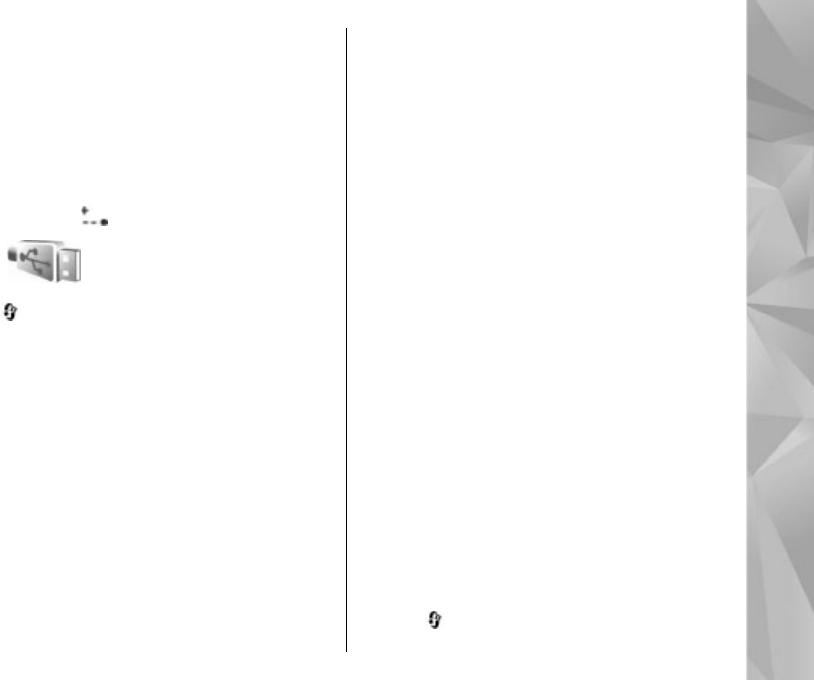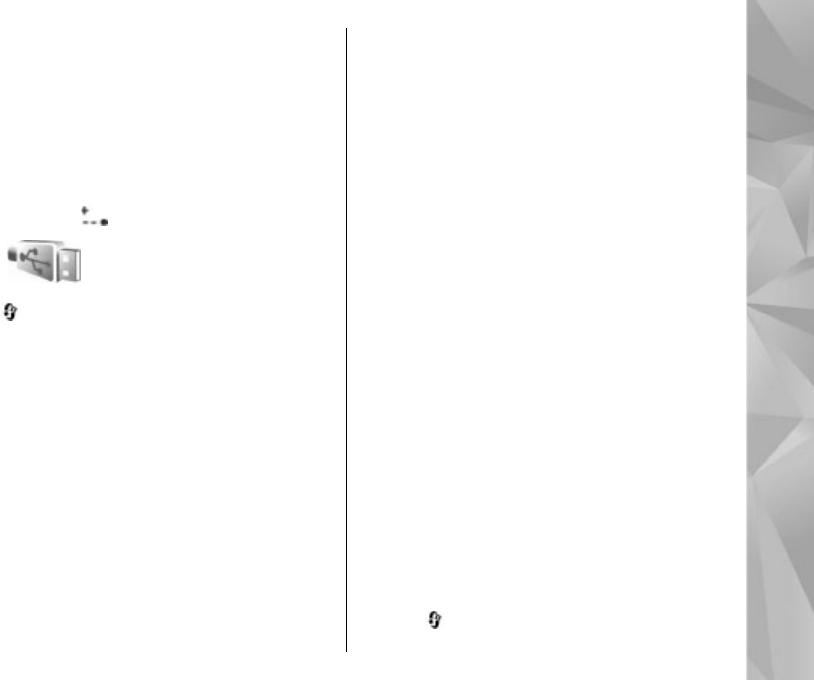
5. To send data using infrared, locate the desired
file in an application or the file manager, and
select Options > Send > Via infrared.
If the data transfer is not started within 1 minute
after the activation of the infrared port, the
connection is cancelled and must be started again.
Items received using infrared are placed in the
Inbox folder in Messaging. New infrared messages
are indicated by .
USB
Press , and select Tools > Connectivity >
USB.
To have the device ask the purpose of the
connection each time a compatible data cable is
connected, select Ask on connection.
If Ask on connection is set to off or you want to
change the mode during an active connection,
select USB mode and from the following:
● PC Suite — Use Nokia PC applications such as
Nokia Nseries PC suite, Nokia Lifeblog, and Nokia
Software Updater.
● Data transfer — Transfer data between your
device and a compatible PC. Use this mode also
for downloading maps with the Nokia Map
Loader PC application.
● Image print — Print images on a compatible
printer.
● Media player — Synchronise music with
Windows Media Player.
PC connections
You can use your device with a variety of compatible
PC connectivity and data communications
applications. With Nokia Nseries PC Suite you can,
for example, transfer images between your device
and a compatible PC.
Always create the connection from the PC to
synchronise with your device.
Nokia Wireless Keyboard
To set up a Nokia Wireless Keyboard or other
compatible wireless keyboard supporting the
Bluetooth Human Interface Devices (HID) profile for
use with your device, use the Wireless keyboard
application. The keyboard enables you to enter text
in comfort, using the full QWERTY layout, for text
messages, e-mail, and calendar entries.
1. Activate Bluetooth connectivity on your device.
2. Switch on the keyboard.
3. Press , and select Tools > Connectivity >
Wlss. keybd..
41
Connections