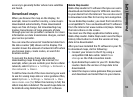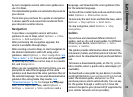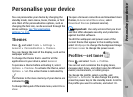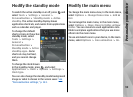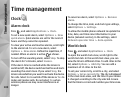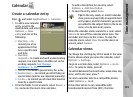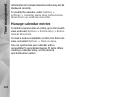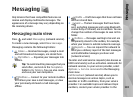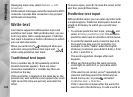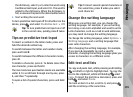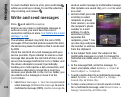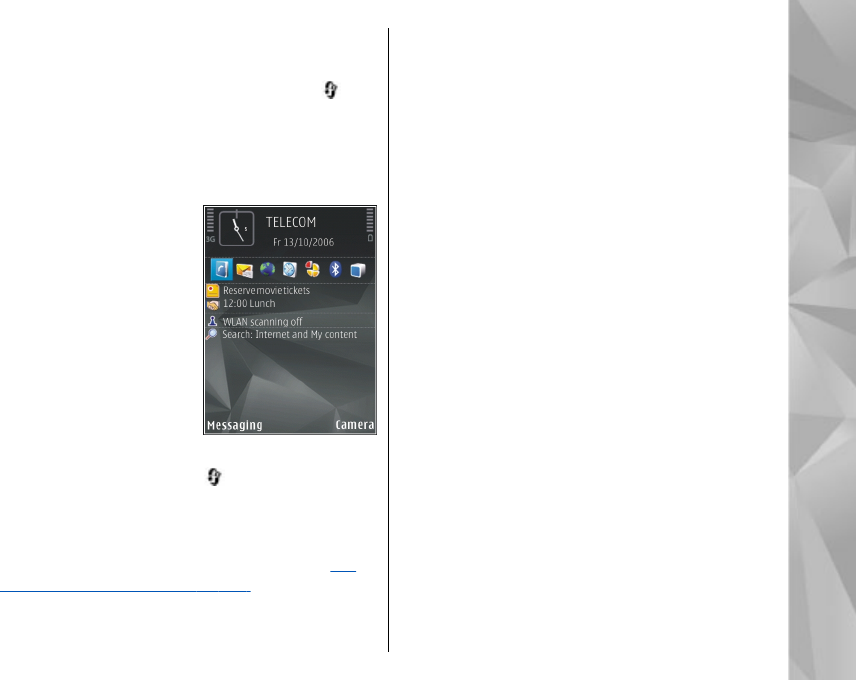
Modify the standby mode
To switch the active standby on or off, press
, and
select Tools > Settings > General >
Personalisation > Standby mode > Active
standby. The active standby display shows
application shortcuts, and events from applications
such as calendar and player.
To change the default
shortcut icons in the active
standby mode, select
Tools > Settings >
General >
Personalisation >
Standby mode > Active
standby apps.. Some
shortcuts may be fixed,
and you cannot change
them.
To change the clock shown
in the standby mode, press , and select
Applications > Clock > Options > Settings >
Clock type.
You can also change the standby mode background
image or what is shown in the screen saver.
See
"Personalisation settings," p. 143.
Modify the main menu
To change the main menu view, in the main menu,
select Options > Change Menu view > Grid or
List.
To rearrange the main menu, in the main menu,
select Options > Move, Move to folder, or New
folder. You can move less used applications into
folders and place applications that you use more
often into the main menu.
To use animated icons in your device, in the main
menu, select Options > Icon animation > On.
99
Personalise your device