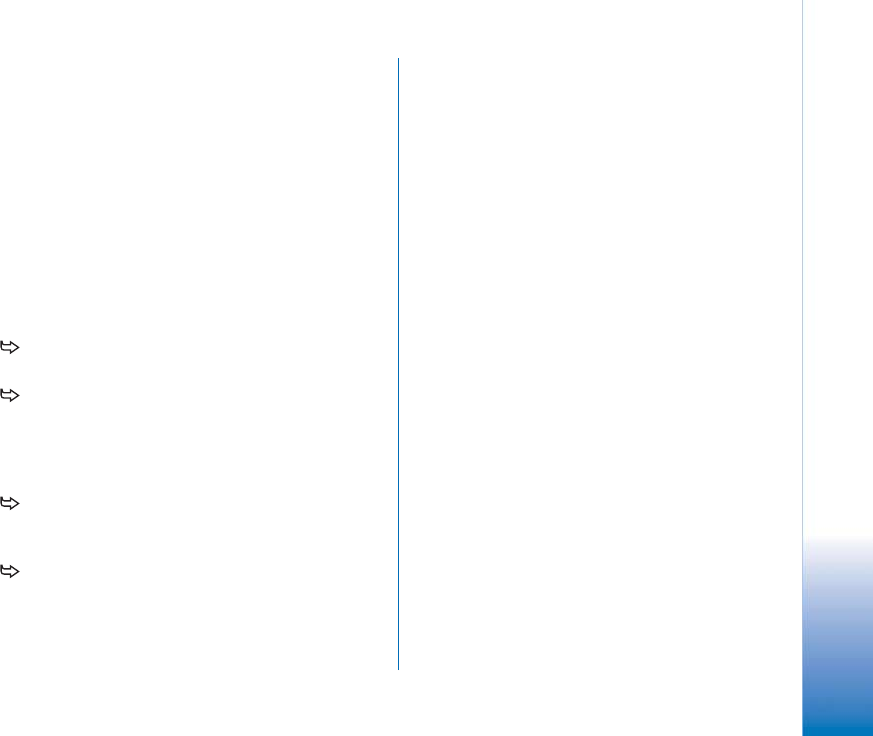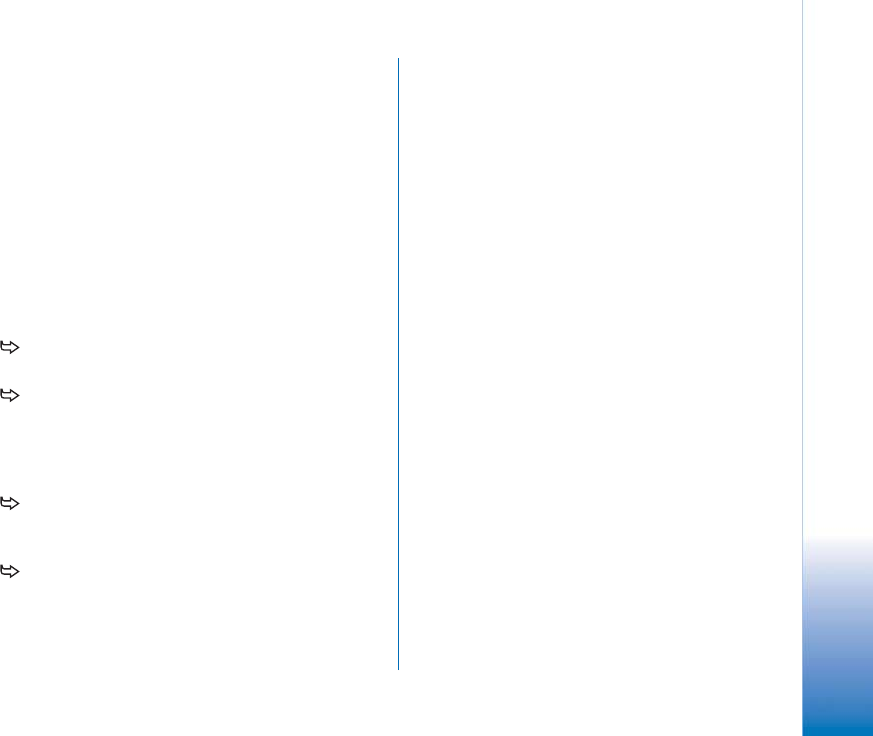
Copyright
©
2005 Nokia. All rights reserved.
Virtual private networking
133
Authenticating to VPN gateways
You need to prove your identity when you log on to the
enterprise VPN. The VPN policy determines the
authentication method that you use:
• Certificate-based authentication - you must have a
certificate that a trusted certification authority signs.
You use online certificate enrollment to obtain the
certificate or you install certificates when you install
the VPN policy from a SIS file.
• Legacy authentication - you use user names and
passwords or passcodes to authenticate.
Administrators create the user names and passwords or
give you SecurID tokens to generate the passcodes.
If you use certificates for authentication, enter the
key store password.
If you use legacy authentication, enter VPN
authentication information when you use applications
to connect to VPN access points and the smartphone
negotiates encrypted connections with the VPN
gateway.
To use usernames and passwords to authenticate to
a VPN gateway, enter your VPN user name in VPN user
name: and VPN password in VPN password:. Tap OK
To use usernames and passcodes to authenticate to
a VPN gateway, enter your VPN user name in VPN user
name:. Generate a SecurID passcode and enter it in
VPN passcode:. Tap OK
If the SecurID token has become out of synchronisation
with the time clock of the ACE/Server, you are prompted
for the next passcode that the ACE/Server uses as a new
reference for the time base of the token. Enter your VPN
user name in VPN user name:. Generate and enter a new
passcode in Next passcode: and tap OK. If this fails, contact
administrators.
Troubleshooting
This section lists error messages in alphabetical order,
describes the possible causes of the errors, and suggests
actions to recover from the errors.
Authentication failed. Check user name and password.
• You enter an incorrect user name or password when
you authenticate to a VPN policy server or log on to
a VPN.
• You enter the wrong passcode when you are prompted
for the Next passcode.
Try the following solutions:
• Check your user name and password and try again.
• Generate and enter a passcode.
Unable to log on to policy server. Enter policy server user name
and password.
The certificate that authenticates you to the VPN policy
server expires or administrators revoke the certificate.