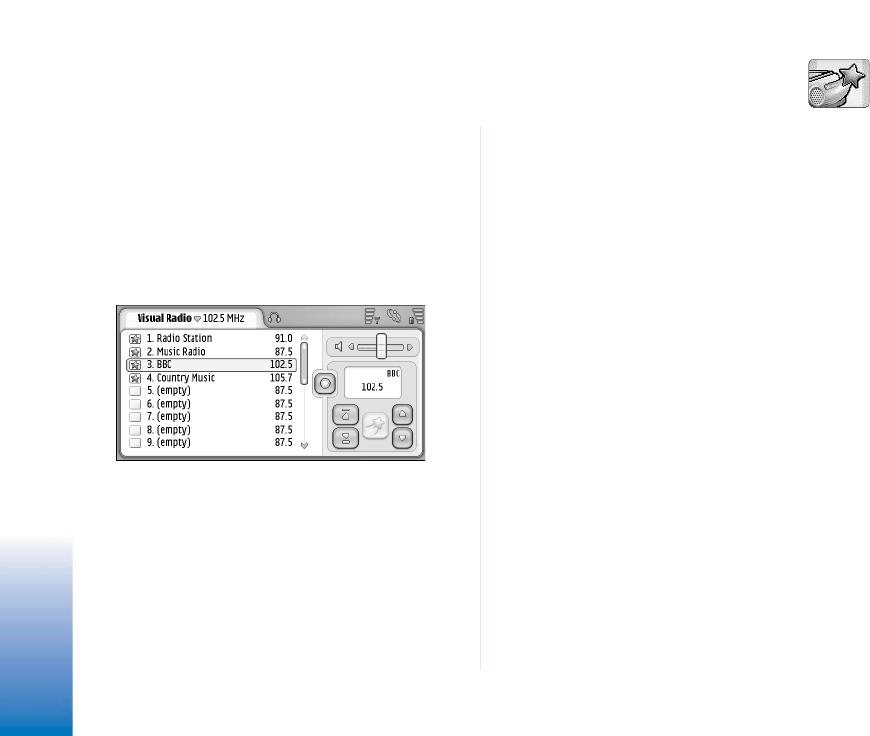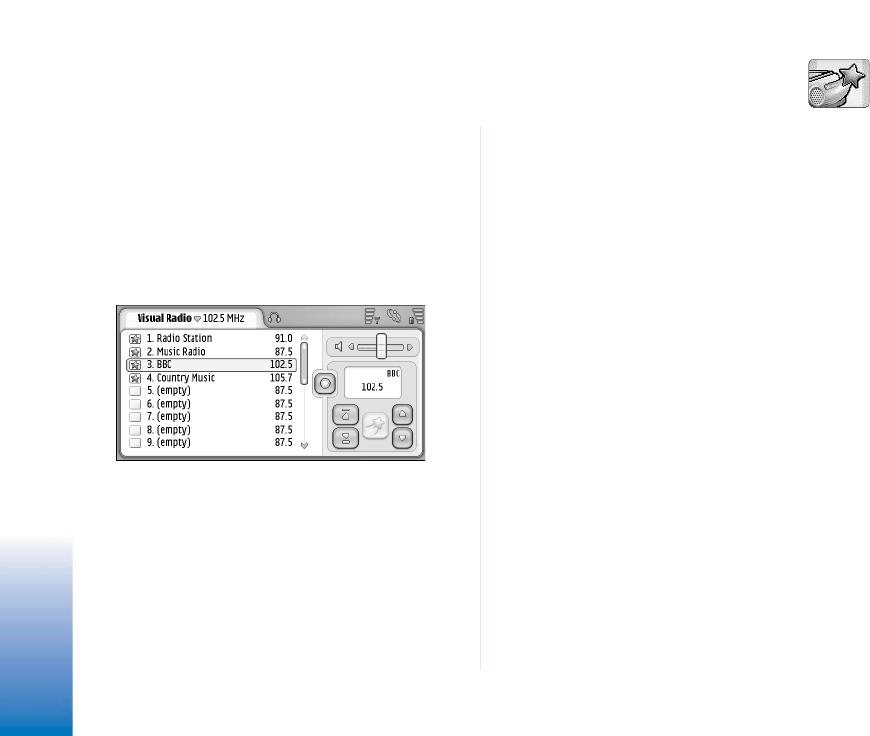
Copyright
©
2005 Nokia. All rights reserved.
Visual Radio
94
Visual Radio
Go to Desk > Visual Radio.
You can use the Visual Radio
TM
application as a traditional
FM radio with automatic tuning and preset channels, or
with parallel visual information on the display, if you tune
in to stations that offer Visual Radio service. The Visual
Radio service uses GPRS (network service). You can listen
to the FM radio while using other smartphone applications.
Fig. 27: Visual Radio
To use the Visual Radio service, the following conditions
are required:
• The station you listen to and the network operator
you use must support this service.
• The smartphone must be switched on.
• The smartphone must have a valid SIM card fitted.
• Your Internet access point must be defined for
access to the operator’s visual radio server.
• The preset radio channel must have the correct
Visual Radio service ID defined and have Visual Radio
service enabled. See “Preset channels” on page 95
for details.
If you do not have access to the Visual Radio service, the
operators and radio stations in your area may not support
Visual Radio. The Visual Radio service may not be available
in all areas and countries.
The radio uses the wire of the headset as an antenna. A
compatible headset needs to be attached to the
smartphone for the radio to function properly.
You can normally make a call or answer an incoming call
while listening to the radio. The radio is turned off when
there is an active call. When the call is finished, you may
need to turn the radio back on manually.