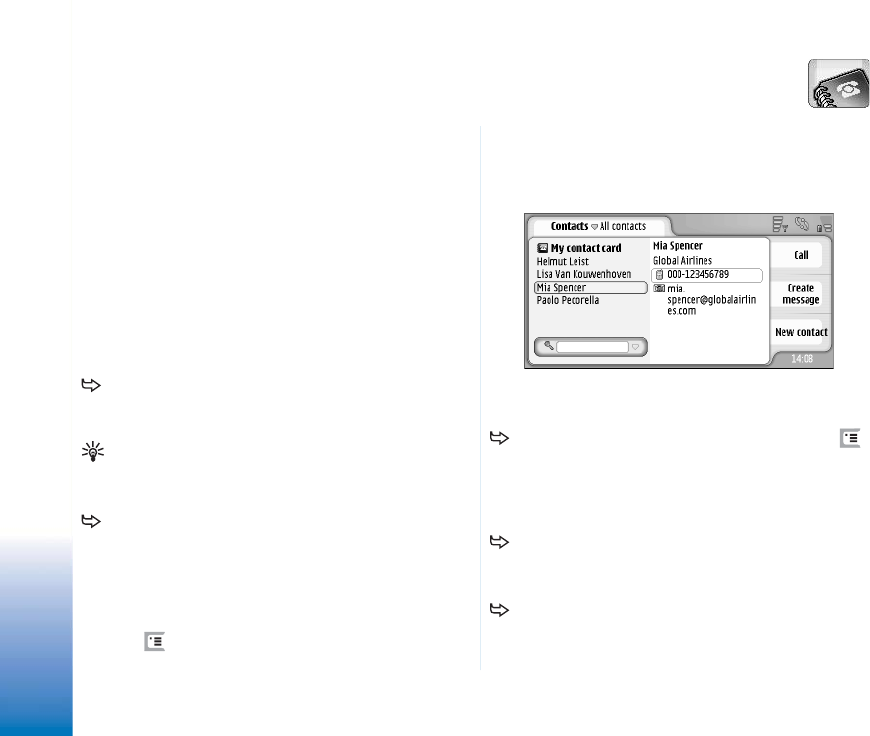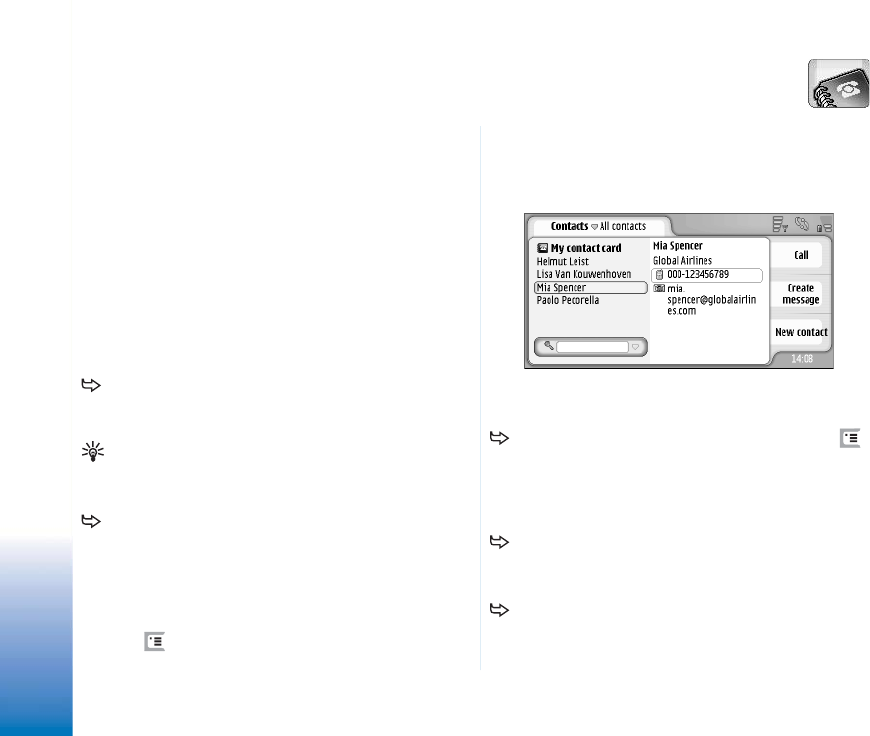
Copyright
©
2005 Nokia. All rights reserved.
Contacts
62
Contacts
Go to Desk > Contacts.
You can use Contacts to create, edit, and manage all
contact information, such as phone numbers and
addresses.
For information on synchronising your contacts with
compatible PC applications, see the Nokia PC Suite Guide
on the sales package CDROM.
Viewing and searching for
contacts
To view a contact card, tap a name in the list of
contacts. Double-tapping opens the contact card for
editing.
Tip: Double-tap the phone number in the right pane to
call the contact. Similarly, you can send e-mail by
double-tapping an e-mail address.
To search for a contact card, tap the letters in the
bottom row corresponding to the name on the card you
want to see. For example, tap once to see contacts
beginning with the letter M, twice for contacts
beginning with the letter N, and three times for
contacts beginning with the letter O. Alternatively,
press , and select Display > Search field to display a
search field. Start writing the name of the contact in
the search field. The list of contacts changes to show
the matching contacts as you write.
Fig. 19: Contacts main window with find field.
To change the sorting order of contacts, press ,
select Display > Sort by, and select the appropriate order.
Creating and editing contacts
To make a new contact card, tap New contact, tap on
an empty field and enter the information. See also
“Contact card fields” on page 63.
To edit a contact card, double-tap a contact in the list
to open it, edit the card as necessary, and tap Done.