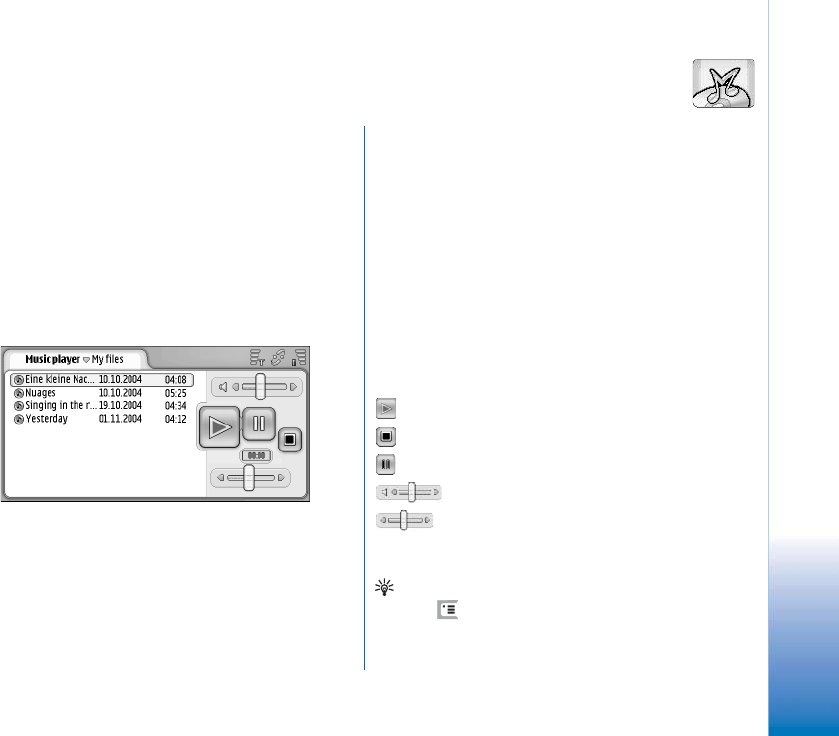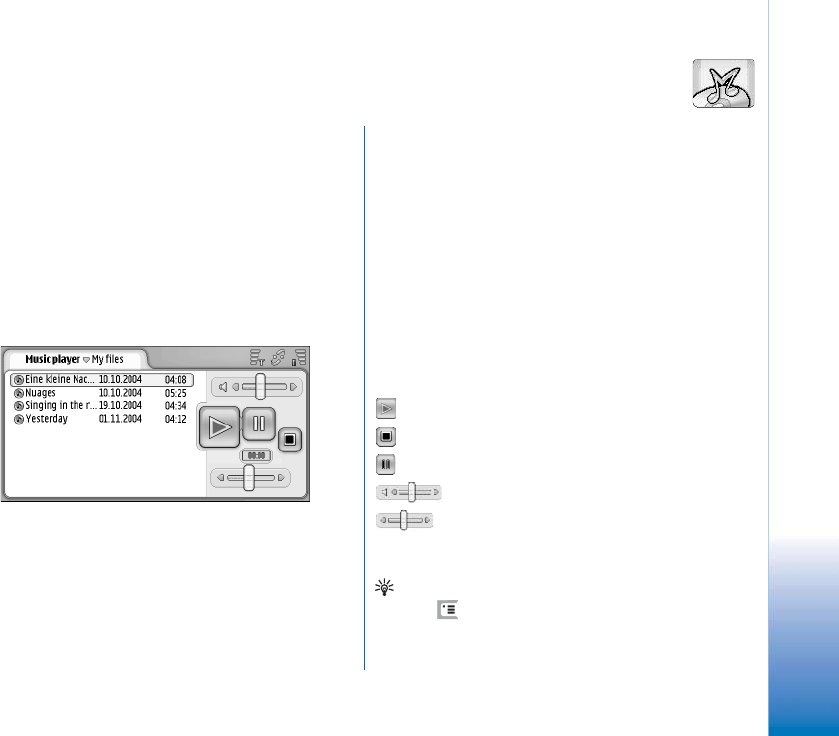
Copyright
©
2005 Nokia. All rights reserved.
Music player
91
Music player
Go to Desk > Music player.
With the Music player application you can listen to the
music and other audio files stored on your smartphone or
memory card. Music player supports following file formats:
MP3, WAV, MIDI, AAC, AMR, AU, RMF and M3U. Music
player does not necessarily support all the variations of a
file format. You can create and edit track lists with
MusicPlayer of Nokia Audio Manager. Nokia Audio
Manager is part of Nokia PC Suite.
Fig. 26: Music player
For information on transferring music tracks to the
smartphone and managing tracks and track lists, see
“Nokia Audio Manager” on page 86.
You can listen to music using the internal loudspeaker or a
compatible headset, and continue listening while using
other applications on your smartphone.
Music is copyright protected in international treaties and
national copyright laws. It may be necessary to obtain
permission or a license to reproduce or copy music. In some
countries national law prohibits private copying of
copyrighted material. Please check the national legislation
of the applicable country concerning the use of such
material.
Music player controls
- Tap to play a selected track.
- Tap to stop playing a track.
- Tap to pause and resume playing a track.
- Tap and drag to adjust volume.
- Tap and drag the slider to find a specific part
of the current track. The time indicator above the slider
changes accordingly.
Tip: You can also control Music player from the menu.
Press , select Options and an appropriate menu
command.