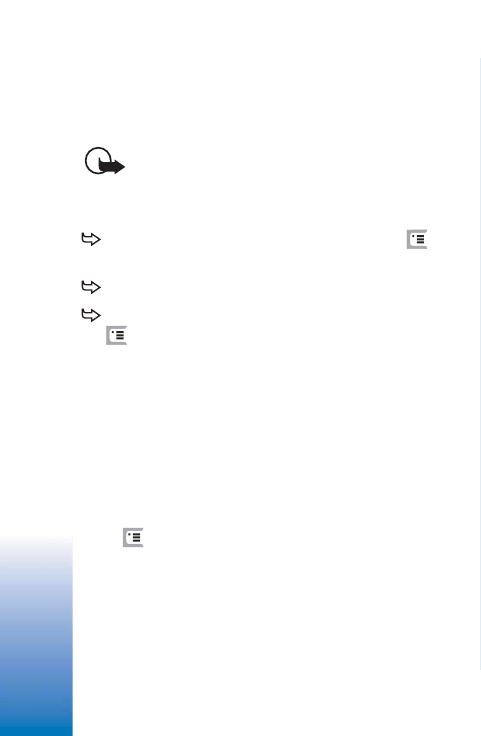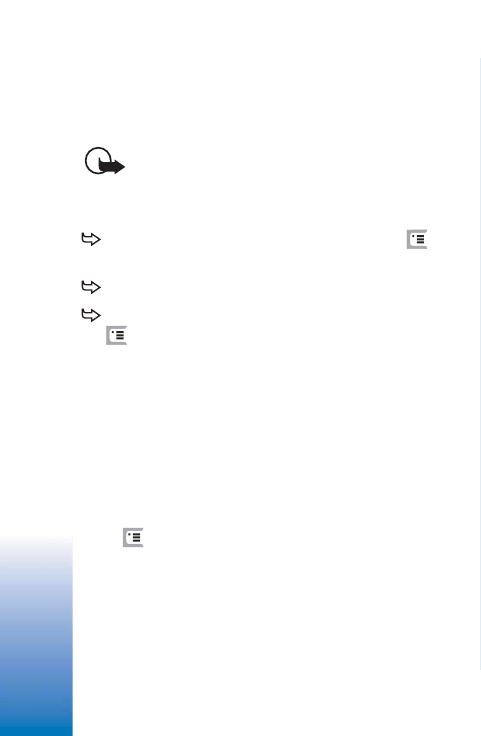
Copyright
©
2005 Nokia. All rights reserved.
Messaging
60
You may be able to receive multimedia messages
containing objects unsupported by your smartphone, but
you cannot view them. You may be able to, however,
forward these messages to another device.
Important: Multimedia message objects may
contain viruses or otherwise be harmful to your
device or PC. Do not open any attachment if you
are not sure of the trustworthiness of the sender.
To save a selected multimedia object, press , and
select Tools > Save object....
To view details of an object, double-tap it.
To view a list of all the objects in a message, press
, and select Tools > View objects.... To save an object
select it and tap Save. To play an object, select it, and
tap Open.
Multimedia message settings
Any changes you make to multimedia message settings
affect the way in which your messages are sent and
received. You may receive these settings as a special
message from your service provider.
Press in the main view of Messaging, and select
Tools > Message settings > Multimedia message.... Define the
following:
Sending page
Access point in use: - Choose the Internet access point (IAP)
connection you want to use for sending messages.
To create an IAP, see “Setting up an Internet access point”
on page 114.
Homepage: - Write the address of the multimedia
messaging centre.
Receive report: - Select this, if you want to receive a
notification when the message has been delivered to the
intended destination. Receiving a delivery report of a
multimedia message that has been sent to an e-mail
address may not be possible.
Send message: - You can select when you want the
message to be sent.
Message validity: - (network service) If the recipient of a
message cannot be reached within the validity period, the
message is removed from the multimedia messaging
centre. Note that the network must support this feature.
Maximum time is the maximum amount of time allowed by
the network.