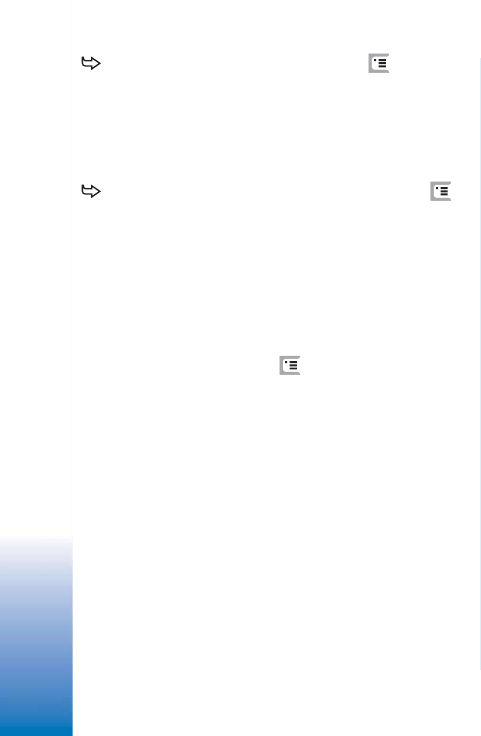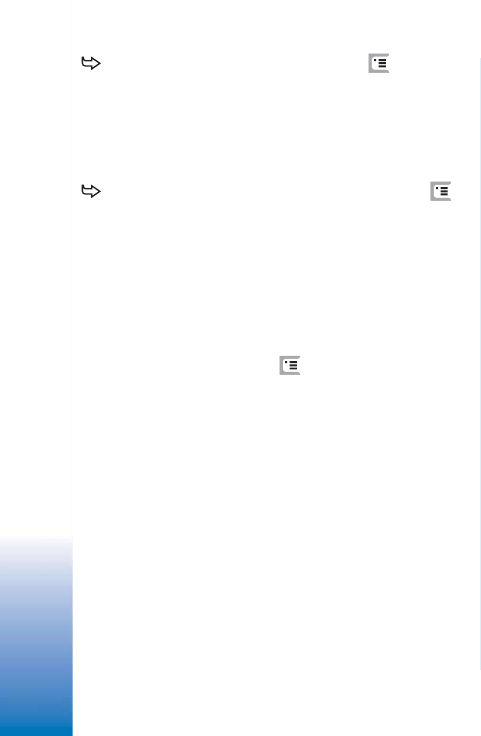
Copyright
©
2005 Nokia. All rights reserved.
Messaging
50
To edit remote mailbox settings, press and select
Tools > Message settings > E-mail.... Select the mailbox
you want to edit, tap Edit and make the changes as
previously explained. Note that you cannot edit
mailbox settings when the connection to a remote
mailbox is open.
To set a mailbox as the default mailbox, press
and select Tools > Message settings > E-mail.... Select the
mailbox you want to set as default and tap Set as
default.
Advanced e-mail settings
When you have finished setting up or editing your remote
mailbox settings in the Mailbox setup wizard (go to the
Messaging application, press , select Tools > Message
settings > E-mail...), you can continue by configuring
advanced mailbox settings.
Retrieval page
Retrieve: - Specifies what will be retrieved from the remote
mailbox when the connection is established. The Messages
option is only available if the mailbox type is IMAP4.
E-mail size limit: - Define the maximum size of a message
that is retrieved when you select E-mail > Retrieve and send
menu command. The minimum is 1 KB and maximum 1000
KB. If the limit is exceeded, only the header of the message
will be retrieved.
No. of e-mails to retrieve: - Define the number of new
message headers you want to display in Inbox. If you
retrieve new headers and the total amount of headers in
Inbox exceeds this limit, the older headers will be
removed. This option is only available if the mailbox type
is IMAP4.
Password authentication: - Used with POP3 protocol to
encrypt the sending of passwords to a remote mail server.
Retrieve e-mails to inbox: - Select to receive messages from
this account to your Inbox. If not selected, the messages
are received to separate mailbox folders outside your
Inbox.
Sending page
Default e-mail format: - The type of mail that you can write
and send from your smartphone.
Send e-mail: - How mail is sent from your smartphone.
Include original in reply: - Select to include the original
message when replying to a message.
Request read report: - If you select this option, you will
receive a notification when the recipient has opened your
mail. You can only receive a notification if the recipient’s
e-mail application supports this feature.
Outgoing server (SMTP) page
Authentication required: - Select this if the SMTP (Simple
Mail Transfer Protocol) server requires authentication.