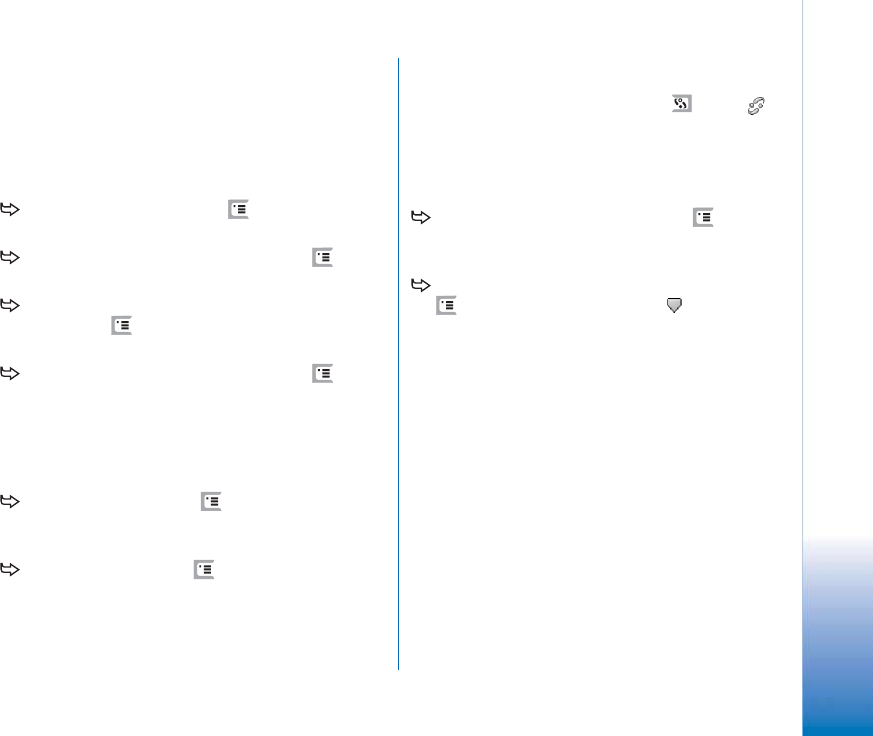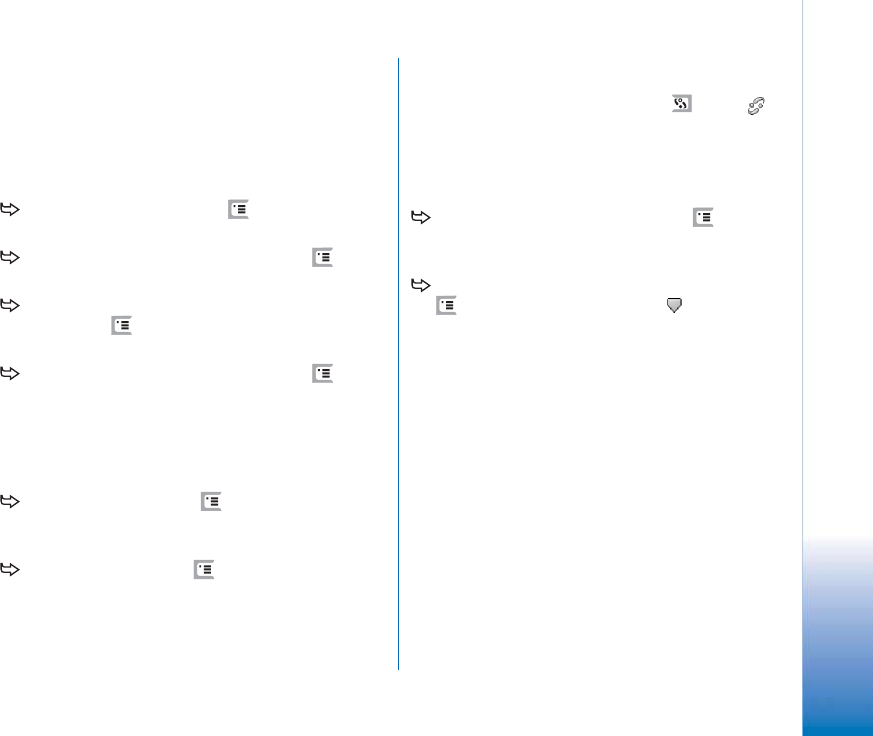
Copyright
©
2005 Nokia. All rights reserved.
Desk
33
Managing groups
You can divide the applications and shortcuts that are
displayed in Desk into separate groups. Having different
groups makes it easier to manage numerous applications
and shortcuts. You can have the same application or
shortcut in several groups.
To create a new group, press , select Group >
New..., and name the new group.
To switch between different groups, press , select
View group, and select a group.
To add the selected application or shortcut to a
group, press , select Group > Add to group..., and
select the groups where you want to add the item.
To add or remove items in a group, press , and
select Group > Edit.... Note that this option is not
available for the group All. Select the application or
shortcut in the list on the left to add it to the group. Tap
Add. To remove an application or shortcut, select it on
the list on the right, and tap Remove.
To rename a group, press , select Group > Manage
groups.... Select the group that you want to rename, and
tap Rename.
To delete a group, press , select Group > Manage
groups.... Select the group that you want to delete, and
tap Delete. You cannot rename or delete the group All.
Active standby
To open the active standby view, press , or tap
in Desk.
This view contains four application icons that you can
customise, the default status bar, profile indicator, date,
and time.
To change a background image, press , and select
Display > Set background image.... Select the image, and
tap Set.
To select the applications for active standby, press
, and select Tools > Settings. Tap , and select each
application from the list.