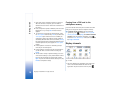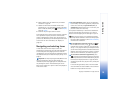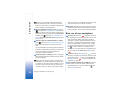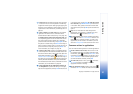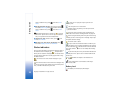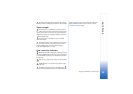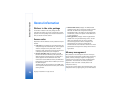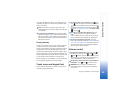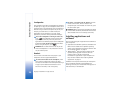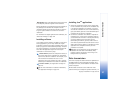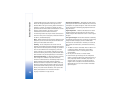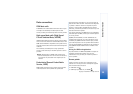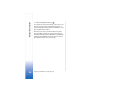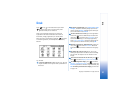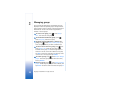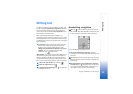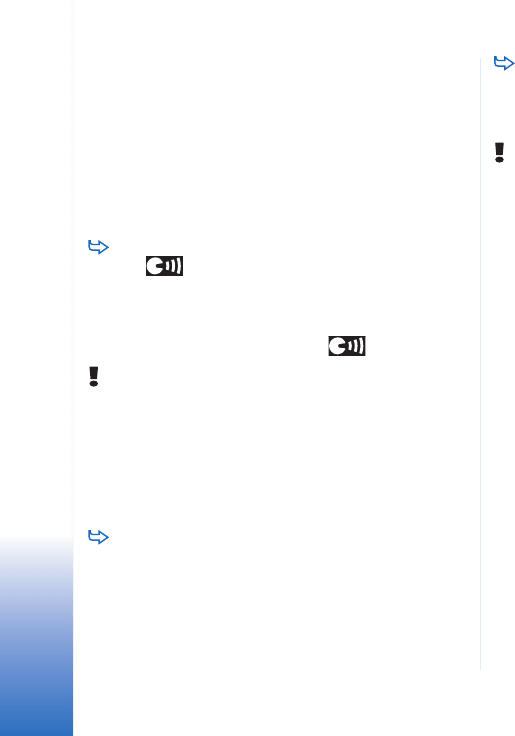
General information
26
Copyright © 2005 Nokia. All rights reserved.
Loudspeaker
Your smartphone has a built-in loudspeaker for handsfree
use (See fig. 3 on page 13). The loudspeaker allows you to
speak and listen to the smartphone from a short distance
without having to hold the smartphone to your ear, for
example, you could leave it on a table nearby. The
loudspeaker can be used during a call, with sound
applications, and when viewing multimedia messages.
To turn the loudspeaker on during an active call,
press . The loudspeaker needs to be activated
separately each time for phone calls, but sound
applications such as Music player use the loudspeaker
by default. To turn off the loudspeaker and switch
back to using the earpiece, press .
WARNING: Do not hold the device near to your ear
when the loudspeaker is in use, because the volume
may be extremely loud.
Headset
You can listen to the radio and music player in your
smartphone with the supplied headset HS-3.
To connect the headset to the smartphone, insert
the end of the headset cable into the Pop-Port™
connector on the bottom of the smartphone. (See fig 2
on page 13) The headset’s lead functions as the
antenna for the radio, so let it hang freely.
To answer a call when using the headset, press the
remote control button, which is located in the
microphone part of the headset. To end the call, press
the same button again.
WARNING: When using the stereo headset your ability
to hear outside sounds may be affected. Do not use the
stereo headset where it can endanger your safety.
Installing applications and
software
You can install two types of applications and software to
your smartphone:
• Applications and software specifically intended for the
Nokia 7710 or suitable for the Symbian operating
system. These installation files have the extension .SIS.
See “Installing software” on page 27.
• J2Micro Edition
TM
Java applications suitable for the
Symbian operating system. These files have the
extension .JAD or .JAR. Do not download
PersonalJava
TM
applications to your smartphone as
they cannot be installed. See “Installing JavaTM
applications” on page 27.
Installation files may be transferred to your smartphone
from a compatible computer, downloaded during
browsing, or sent to you in a multimedia message, as an e-
mail attachment, or via Bluetooth.