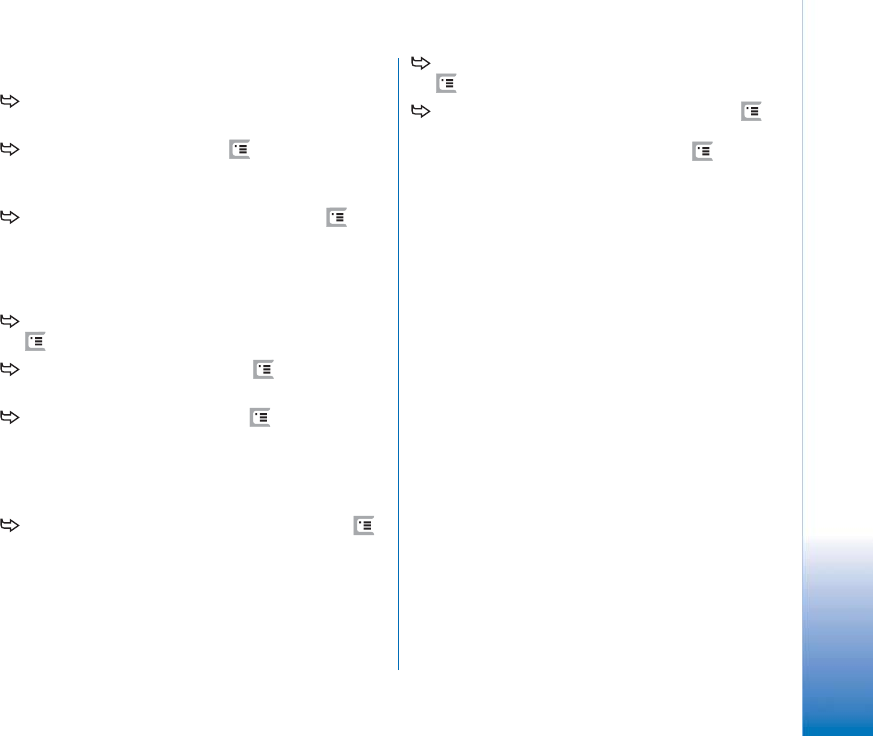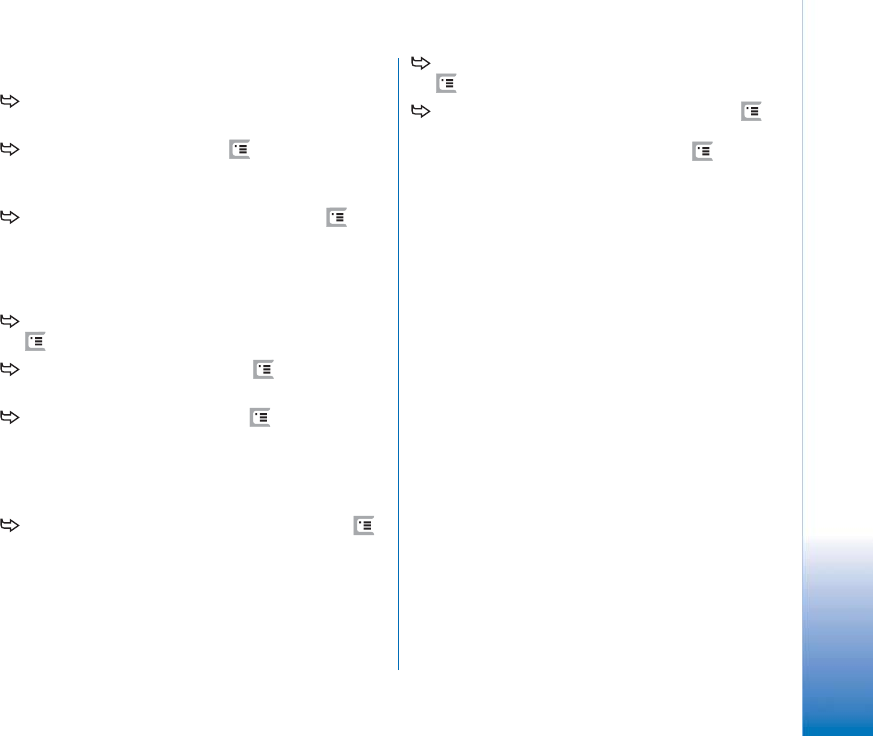
Copyright
©
2005 Nokia. All rights reserved.
File manager
137
Managing folders
To close a folder and move up in the folder
hierarchy, tap Up one level.
To create a new folder, press and select File >
New folder.... Give the new folder a name and select a
location.
To rename a selected file or a folder, press and
select File > Rename....
Managing memory cards
To change from internal drive to memory card, press
and select Browse > Memory > Memory card.
To rename a memory card, press and select
Memory card > Rename....
To format a memory card, press and select
Memory card > Format. All memory card data will be
permanently deleted! Tap Format to proceed with the
formatting. Formatting also removes the password
protection of the card.
To back up information to a memory card, press ,
select Tools > Backup/Restore... and tap Backup. Select,
whether you want to back up all data or only specified
file types. Tap OK to start copying. It is advisable to take
back-ups of your smartphone data regularly.
To restore information from a memory card, press
, select Tools > Backup/Restore... and tap Restore.
To set a password for a memory card, press ,
select Tools > Set password..., and enter the password in
both fields. To edit the password, press , and select
Tools > Edit password....
For more information on memory cards, see “Removing
and installing the memory card” on page 17.
Note also that you
with Nokia PC Suite you can back up
data to your PC.
For more information on the back-up
options available with Nokia PC Suite, see the Nokia
PC Suite guide on the CDROM.