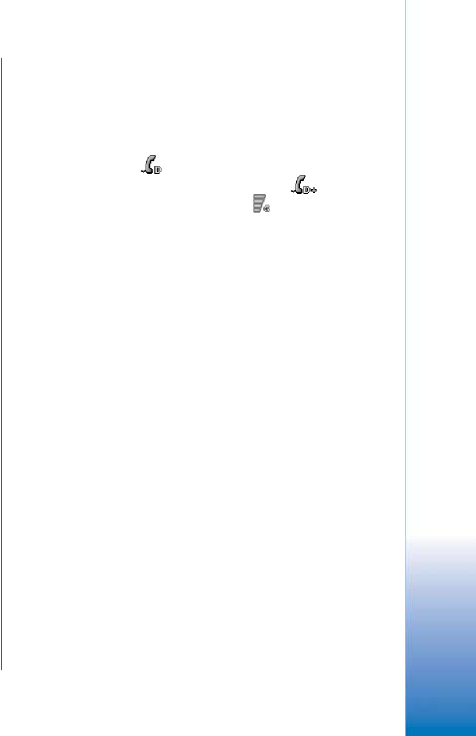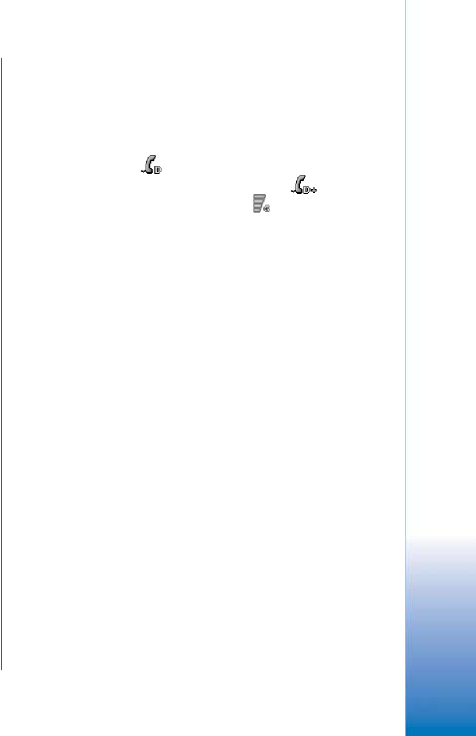
Copyright
©
2005 Nokia. All rights reserved.
General information
31
Packet data (General Packet Radio
Service, GPRS)
GPRS enables wireless access for mobile phones to data
networks (network service). GPRS uses packet data
technology where information is sent in short bursts of
data over the mobile network. The benefit of sending data
in packets is that the network is occupied only when
sending or receiving data. As GPRS uses the network
efficiently, it allows for quick data connection set up and
fast data transmission speeds.
You need to subscribe to the GPRS service. For availability
and subscription to GPRS, contact your network operator
or service provider.
(E)GPRS (Enhanced GPRS) is similar to GPRS but the
enables faster connection. For more information on the
availability of (E)GPRS and data transfer speed, contact
your network operator or service provider. Note that when
you have selected GPRS as a data bearer, the smartphone
uses (E)GPRS instead of GPRS if this is available on the
network.
Pricing for GPRS and applications
Any data transfers via GPRS and (E)GPRS are subject to
applicable operator data transfer fees. For more
information on fees, contact your network operator or
service provider.
Access points
A data connection connects your smartphone to the
Internet via an access point. Your smartphone supports
three kinds of data connections:
• GSM data call (
)
• GSM high-speed data call, or HSCSD (
)
• packet data (GPRS) connection (
)
You need to set access point settings, if you want to, for
example, send and receive multimedia messages or e-mail,
browse pages, download Java
TM
applications, or use your
smartphone as a modem.
Check with your service provider what kind of access point
is needed for the service you wish to access. For
availability and subscription to GSM data call, GSM high-
speed data call and GPRS connection services, contact
your network operator or service provider.