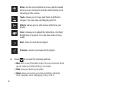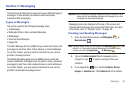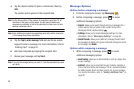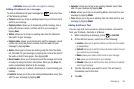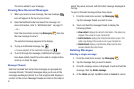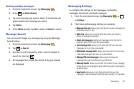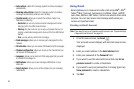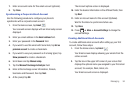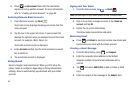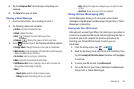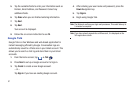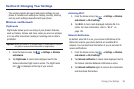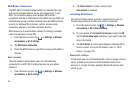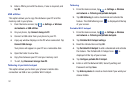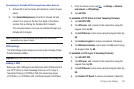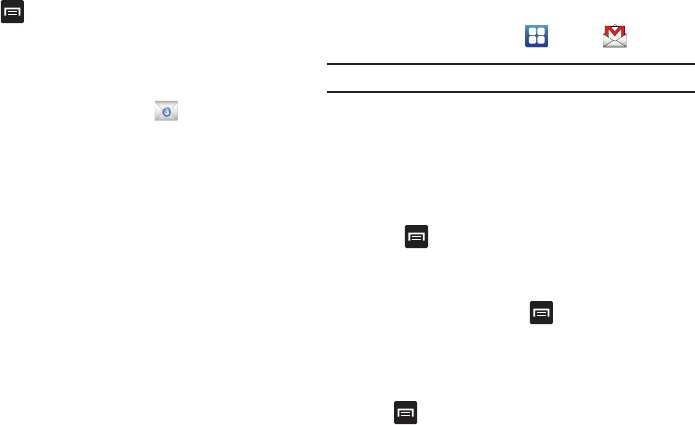
95
3.
Press ➔
Add account
then enter the information
required to set up another account. For more information,
refer to “Creating an Email Account” on page 93.
Switching Between Email Accounts
1. From the Home screen, tap
Email
.
Your Email screen displays showing your emails from the
active account.
2. Tap the box in the upper left corner of your screen that
displays the optional name you assigned to your first email
account, for example, Work, Gmail, etc.
Your Email account screen is displayed.
3. In the
Accounts
section, tap the Email account you would
like to switch to.
4. The new Email account is displayed.
Using Gmail
Gmail is Google’s web-based email. When you first setup the
phone, Gmail is configured. Depending on the synchronization
settings, Gmail is automatically synchronized with your Gmail
account.
Signing into Your Gmail
1. From the Home screen, tap ➔
Gmail
.
Note:
You must sign in to your Gmail account in order to access Gmail.
2. Sign in if you have a Google account, or tap
Create an
account
and tap
OK
.
3. Follow the on-screen instructions.
The Inbox loads conversations and email.
Refreshing Gmail
ᮣ
Press ➔
Refresh
to send and receive new emails and
synchronize your email with the Gmail account.
Creating a Gmail Message
1. From the Gmail Inbox, press ➔
Compose
.
2. Enter the recipients Email address in the
To
field.
Separate multiple recipient email addresses with a
comma.
3. Tap and select
Add Cc/Bcc
to add a carbon or blind
copy.
4. Enter the subject of this message in the
Subject
field.