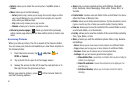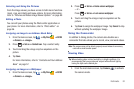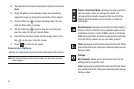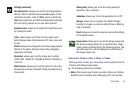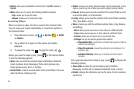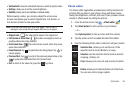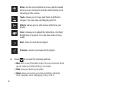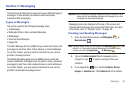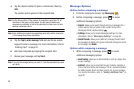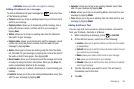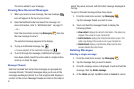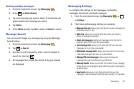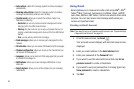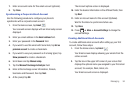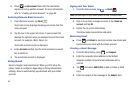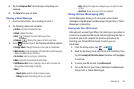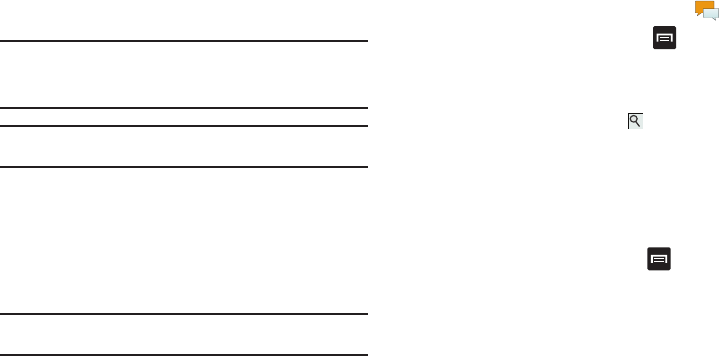
89
4.
Tap the desired contact to place a checkmark, then tap
Add
.
The contact will be placed in the recipient field.
Note:
For the Group option, if the number of recipients is less than 10, all
members in the group will be added. You will need to delete any
unnecessary members in the list by selecting the trash can icon and
deleting unwanted entries.
Note:
Enter additional recipients by separating each entry with a semicolon
(;) then using the previous procedure.
5. Tap the
Tap to enter message
field and use the on-screen
keypad to enter a message. For more information, refer to
“Entering Text” on page 51.
6. Add more recipients by tapping the recipient field.
7. Review your message and tap
Send
.
Note:
If you exit a message before you send it, it will be automatically saved
as a draft.
Message Options
Options before composing a message
1. From the main Home screen, tap
Messaging
.
2. Before composing a message, press to reveal
additional messaging options:
•Search
: allows you to search through all of your messages for a
certain word or string of words. Enter a search string in the
Messaging Search window and tap .
• Settings
: allows you to access Messaging settings. For more
information, refer to
“Messaging Settings”
on page 92.
• Delete threads
: allows you to delete any message thread. Select
the messages to delete and a green checkmark will appear next to
the message. Tap
Delete
.
Options while composing a message
1. While composing a message, press to reveal
additional messaging options.
• Insert smiley
: allows you to add emoticons, such as a happy face
to your message.
• Add text
: allows you to copy text from your contacts, calendar, or
from a memo to add to your message. This is a convenient feature
for adding names, phone numbers, events, etc. to your message.
For more information, refer to “Adding Additional Text”
on
page 90.