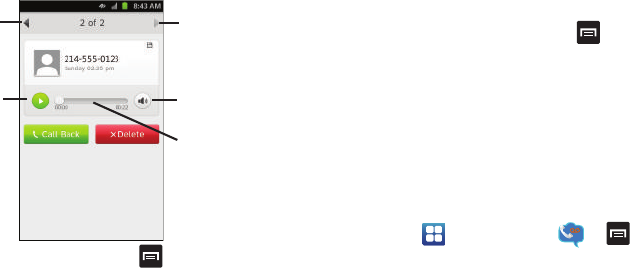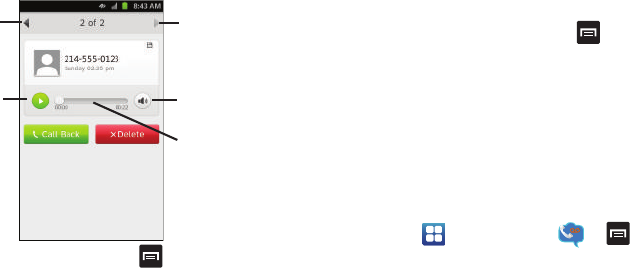
Getting Started 12
3.
Tap
Call Back
to call the number that left the voicemail, or
tap
Delete
to delete the voicemail.
4. Touch and drag the slider to fast-forward or reverse the
voicemail playback.
5. After selecting a voicemail, press to access the
following options:
• Send text
: allows you to send a text message to the number that
left the voicemail.
•Share
: allows you to share the voicemail via Bluetooth, Email,
Gmail, Messaging, or Wi-Fi.
•Save
: saves the voicemail.
• Export to file
: exports the voicemail to your Music folder in .amr
format.
• Add to contacts
: adds the number that left the voicemail to your
contacts.
• Copy message text
: allows you to copy text message if you have
the transcription feature.
6. From the Visual Voicemail screen press to access the
following options:
•Autoplay
: allows you to hear all of your voicemails in sequence.
•Refresh
: refreshes the screen.
• Settings
: allows you to modify voicemail settings. For more
information, refer to
“Visual Voicemail Settings”
on page 12.
• Delete all
: deletes all voicemail messages.
Visual Voicemail Settings
ᮣ
To access Visual Voicemail Settings, from the Home
screen, tap ➔
Visual Voicemail
➔ ➔
Settings
.
• Voicemail greeting
: allows you to set or change your voicemail
greeting type.
• Auto-save messages
: allows you to save a local copy of newly
received voicemail messages.
Previous
Next
Play/Pause
External Speaker/
Speakerphone
Touch and drag to
fast-forward or
reverse
Voicemail
Voicemail