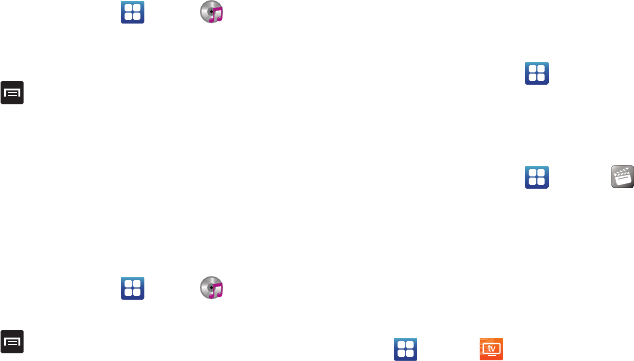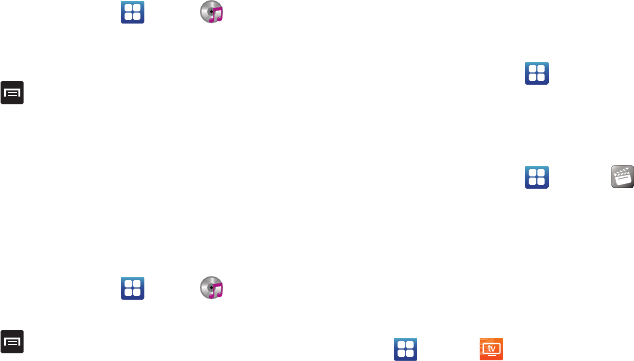
Multimedia 72
Removing Music from a Playlist
To remove music files from a playlist:
1. From the Home screen, tap ➔
Music
.
2. Tap the
Playlists
tab.
3. Tap the playlist name in which to delete music.
4. Press ➔
Remove
.
5. Tap the checkbox to the right of each track you want to
remove from this playlist, or tap
Select all
to remove all the
music tracks from this playlist, then tap
Remove
.
Editing a Playlist
Besides adding and removing music files in a playlist, you can
also rename the playlist.
To edit a playlist:
1. From the Home screen, tap ➔
Music
.
2. Tap
Playlists
.
3. Press ➔
Edit
.
4. Tap a playlist name to edit.
5. Enter a new name for the playlist then tap
Save
.
For information on downloading music for your phone, see
“Market” on page 153.
Movies
The Movies application allows you to rent movies to watch on
your phone.
1. From the Home screen, tap ➔
Settings
➔
Applications
➔
Unknown sources
.
You are now allowed to download non-Market
applications.
2. From the Home screen, tap ➔
Movies
.
3. Read the Terms of Service, enter any required information,
and tap
OK
.
4. Follow the on-screen instructions to rent movies.
Live TV
Live TV is a subscription service that allows you to watch your
favorite TV shows using your handset.
1. Tap ➔
Live TV
.