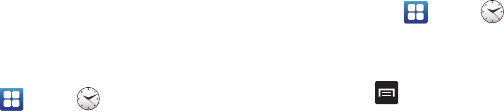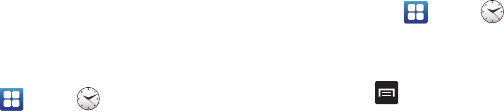
Applications 148
Timer
You can use this option to set a countdown timer. Use a timer to
count down to an event based on a preset time length (hours,
minutes, and seconds).
1. From the Home screen, tap ➔
Clock
➔
Timer
.
2. The
min
field is highlighted and set to 1 minute. Use the
keypad to set the number of minutes you want.
3. Tap the
hr
field to set hours if desired. As you tap different
fields, they will become highlighted.
4. Tap the
sec
field to set seconds.
5. Tap
Start
to begin the timer and tap
Stop
to pause the
timer.
6. After stopping, tap
Restart
to continue or tap
Reset
to set
the timer back to the original setting.
Desk clock
You can use the Desk clock when you have a desk dock and you
want your phone to display the time, day, date, location, and
weather conditions when it is docked.
1. From the Home screen, tap ➔
Clock
➔
Desk
clock
.
The default Desk clock is displayed.
2. To make changes, tap
➔
Settings
.
3. The following options are displayed:
• Time/Calendar display
: when this is checked, the time, day, and
date is displayed. Tap to uncheck.
• AccuWeather
: when this is checked, the location, temperature,
and weather condition is displayed. Tap to uncheck.
• Reset to default
: sets your Desk clock settings to the factory
default.
• Dock settings
: tap Audio output mode to create a checkmark if you
want to use the external dock speakers when the phone is docked.
Contacts
You can manage your daily contacts by storing their name and
number in your Address Book. Address Book entries can be
sorted by name, entry, or group.
For more information, refer to “Contacts and Your Address Book”
on page 57.