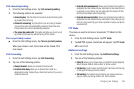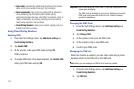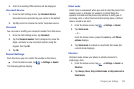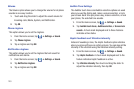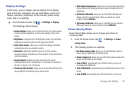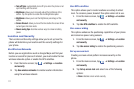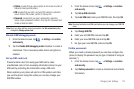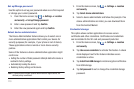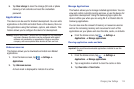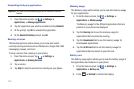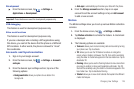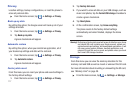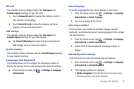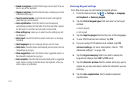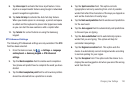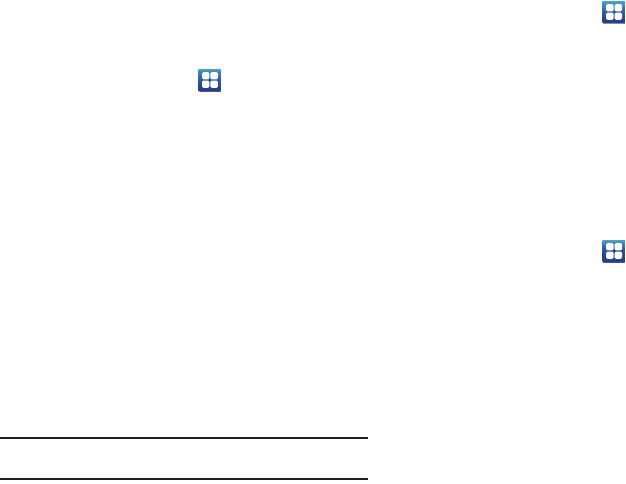
113
Set up/Change password
Use this option to set up your password when one is first required
or change your current password.
1. From the Home screen, tap ➔
Settings
➔
Location
and security
➔
Set up/Change password
.
2. Enter a new password and tap
Confirm
.
3. Enter the new password again and tap
Confirm
.
Select device administrators
The Device Administration feature allows you to select one or
more administration applications that control your device for
security purposes (for example, if your phone is lost of stolen).
These applications enforce remote or local device security
policies.
Some of the features a device administration application might
control are:
•
Setting the number of failed password attempts before the device is
restored to factory settings.
•
Automatically locking the device.
•
Restoring factory settings on the device.
Note:
If a device uses multiple enabled administration applications, the
strictest policy is enforced.
1. From the Home screen, tap ➔
Settings
➔
Location
and security
.
2. Tap
Select device administrators
.
3. Select a device administrator and follow the prompts. If no
device administrators are listed, you can download them
from the Android Market.
Credential storage
This option allows certain applications to access secure
certificates and other credentials. Certificates and credentials
can be installed to the SD card and password protected.
1. From the Home screen, tap ➔
Settings
➔
Location
and security
.
2. Tap
Use secure credentials
to activate this feature. A check
mark displayed next to the feature indicates secure
credentials is active.
3. Tap
Install from USB storage
to install encrypted certificates
from USB storage.
4. Tap
Set password
to set or change the credential storage
password.