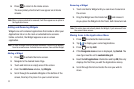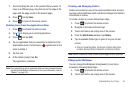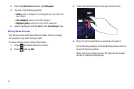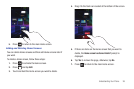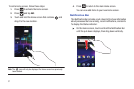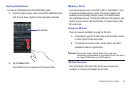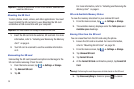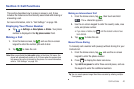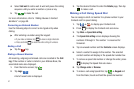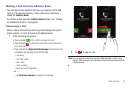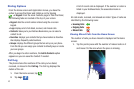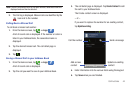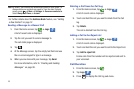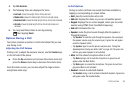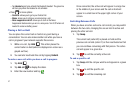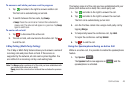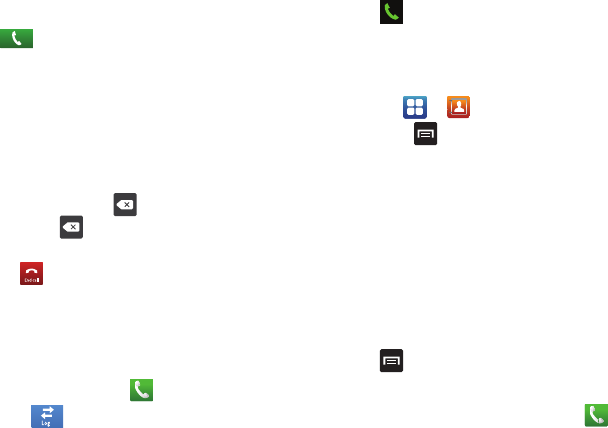
41
4.
Select
Add wait
to add a wait. A wait will pause the calling
sequence until you enter a number or press a key.
5. Tap to make the call.
For more information, refer to “Adding Pauses to Contact
Numbers” on page 59.
Correcting an Entered Number
Use the following steps to correct a mis-typed entry when
dialing.
ᮣ
After entering a number using the keypad:
•
If you make a mistake, tap
to erase a single character.
•
Press and hold
to erase the entire string of numbers.
Ending a Call
ᮣ
Tap the key.
Dialing a Recent Number
All incoming, outgoing and missed calls are recorded in the Call
log. If the number or caller is listed in your Address Book, the
associated name also displayed.
1. From the Home screen, tap .
2. Tap Logs .
A list of recent calls is displayed.
3. Tap the desired Contact to enter the
Details
page, then tap
to make a call.
Making a Call Using Speed Dial
You can assign a short cut number to a phone number in your
Contacts List for speed dialing.
1. Tap ➔ to display your Contacts List.
2. Press to display the Contacts List sub-menu.
3. Tap
More
➔
Speed dial setting
.
4. The
Speed dial setting
screen displays showing the
numbers 2 through 9. The number 1 is reserved for
Voicemail.
5. Tap an unused number and the
Contacts
screen displays.
6. Select a contact to assign to the number. The selected
contact number will display in the speed dial number box.
7. To remove a speed dial number or change the order, press
to display the Speed Dial sub-menu.
8. Tap
Change order
or
Remove
.
9. To make a call using Speed Dial, tap ➔
Keypad
and
from the Dialer, touch and hold the speed dial number.
s