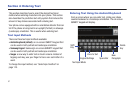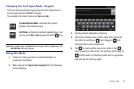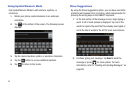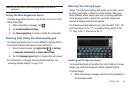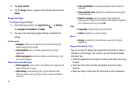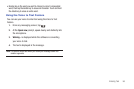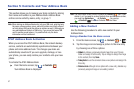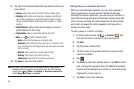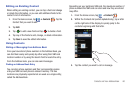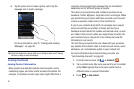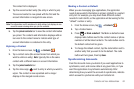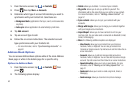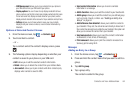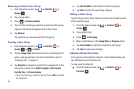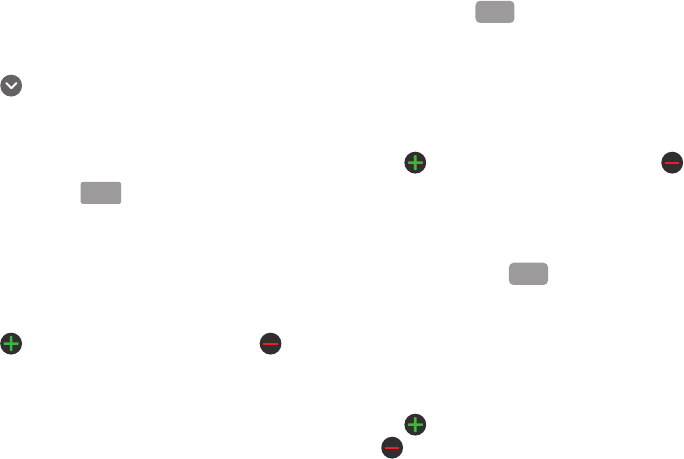
Contacts and Your Address Book 58
3.
Tap the
First name
and
Last name
fields and use the on-
screen keypad to enter names for each entry. For more
information, refer to “Entering Text” on page 51.
4. Tap next to the
Last name
field to display additional
name fields.
5. Tap the
Phone number
field.
The numerical keypad is displayed.
The
Mobile
button initially displays next to the
Phone number
field. If you want to add a phone number
that is not a mobile number, tap the
Mobile
button and
select from Mobile, Home, Work, Work fax, Home Fax,
Pager, Other, Custom (add your own label), or Callback.
6. Enter the phone number.
Tap to add another Phone number field or tap to
delete a field.
7. Tap the
Email address
field.
The keypad is displayed.
The
Work
button initially displays next to the
Email
address
field. If you want to add an Email address that is
not a Home email address, tap the
Work
button and select
from Work, Home, Mobile, Other, or Custom (add your own
label).
8. Enter the Email address.
Tap to add another Email address field or tap to
delete a field.
9. Tap the
IM
field.
The QWERTY keypad is displayed.
The
Google Talk
button initially displays next to the
Instant msg
field. If you want to add an instant message
address that is not
Google Talk
, tap the
Google Talk
button
and select from Google Talk, AIM, Windows Live, Yahoo!,
Skype, QQ, ICQ, Jabber, or Custom (add your own label).
10. Enter the IM address.
Tap to add another Instant msg address field or tap
to delete a field.
Mobile
Work
Google Talk