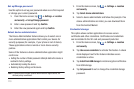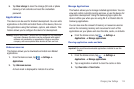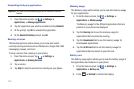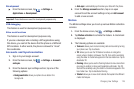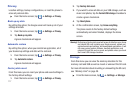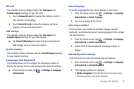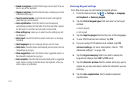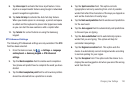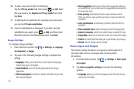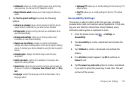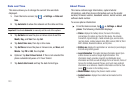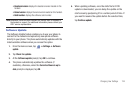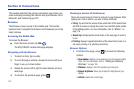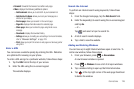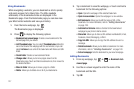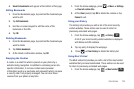121
10.
To add a new word to the T9 dictionary:
Tap the
XT9 my words
field, then press ➔
Add
. Enter
the new word in the
Register to XT9 my words
field, then
tap
Done
.
11. To add words to substitute (for example youve becomes
you’ve) tap
XT9 auto-substitution
.
12. A list of substitutions is displayed. If you don’t see the
substitution you want, press ➔
Add
, and then input
the Shortcut word and Substitution word. Tap
Done
.
Swype Settings
To configure Swype settings:
1. From the Home screen, tap ➔
Settings
➔
Language
and keyboard
➔
Swype
.
2. Tap one of the following Swype settings to activate the
setting:
• Language
: allows you to select the current text input language.
Default language is US English.
• Audio feedback
: turns off sounds generated by the Swype
application.
• Vibrate on keypress
: activates a vibration sensation as you enter
text using the keypad.
• Word suggestion
: allows you to have words suggested while you
are entering text. You can also have the suggested words entered in
the text as you type.
•Auto-spacing
: automatically inserts a space between words.
When you finish a word, just lift your finger or stylus and start the
next word.
• Auto-capitalization
: automatically capitalizes the first letter of a
sentence.
• Show complete trace
: select how long to show the Swype path.
• Speed vs. accuracy
: select how quickly Swype responds to input.
• Swype help
: allows you to view the on-line user manual for Swype.
•Tutorial
: a short tutorial that helps you to get started using Swype.
•Version
: lists the Swype version number.
Voice Input and Output
This feature allows the device to provide a verbal readout of
onscreen data such as messages and incoming caller
information.
1. From the Home screen, tap ➔
Settings
➔
Voice input
and output
.
2. Tap
Voice recognition settings
to access the following
options:
• Language
: allows you set the language you will be using for your
voice input and output.