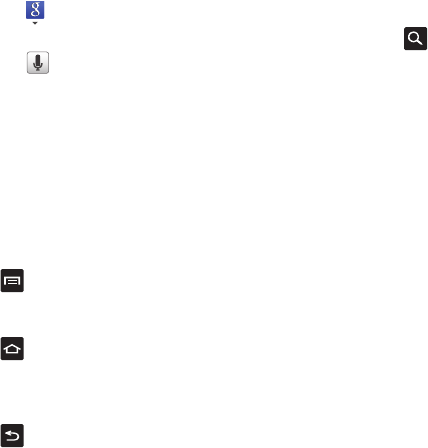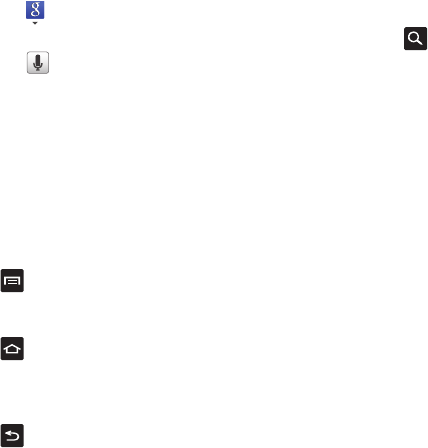
Understanding Your Phone 28
3.
Tap to narrow your search results. Tap
All
,
Web
,
Apps
or
Contacts
to only search in those areas.
4. Tap to use Google Voice Search. For more
information, refer to “Voice Search” on page 164.
Menu Navigation
You can tailor the phone’s range of functions to fit your needs
using both menus and widgets. Menus, sub-menus, and features
can be accessed by scrolling through the available on-screen
menus. Your phone originally has seven home screens.
Command Keys
Menu Key
Press
Menu
to display a context-sensitive menu of options
for the current screen or feature.
Home Key
Press
Home
to display the Home screen. Press and hold to
display your recently used applications and a shortcut to the Task
manager.
Back Key
Press
Back
to return to the previous screen, option or step.
Search Key
Press
Search
to launch Quick Search, to search the web and your
phone.
Terms used in this user manual
Tap
Lightly touch items to select or launch them. For example:
•
Tap the on screen keyboard to enter characters or text.
•
Tap a menu item to select it.
•
Tap an application’s icon to launch the application.
Touch and Hold
Activate on-screen items by a touch and hold gesture. For
example:
•
Touch and hold a widget on the home screen to move it.
•
Touch and hold on a field to display a pop-up menu of options.
Sweep
To sweep, lightly drag your finger vertically or horizontally across
the screen. Use sweep when:
•
Unlocking the screen
•
Scrolling through the Home screen or a menu