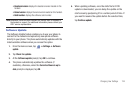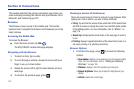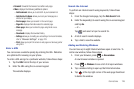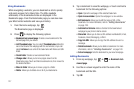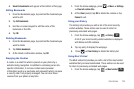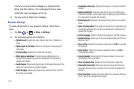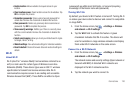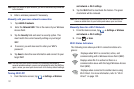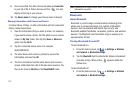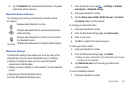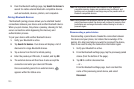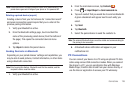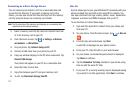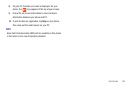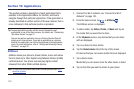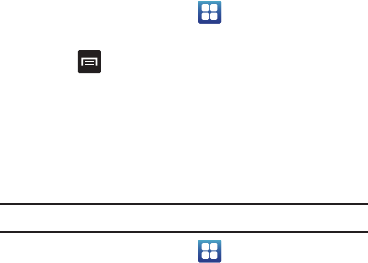
Connections 132
Wi-Fi Advanced Settings
The Wi-Fi settings - Advanced menu allows you to set
up many of your device’s Wi-Fi service, including:
•
Setting your Wi-Fi sleep policy
•
Viewing your device’s MAC Address
•
Configuring use of either a DHCP or Static IP
To access the Bluetooth Settings menu:
1. From the Home screen, tap ➔
Settings
➔
Wireless
and network
➔
Wi-Fi settings
.
2. Press ➔
Advanced
.
For more information, refer to “Network Notification” on
page 98.
Wi-Fi Direct
Wi-Fi Direct allows device-to-device connections so you can
transfer large amounts of data over a Wi-Fi connection.
Note:
See your service plan for applicable charges for Wi-Fi Direct.
1. From the Home screen, tap ➔
Settings
➔
Wireless
and network
➔
Wi-Fi Direct settings
.
2. On your phone, at the
Search for devices
prompt, tap
OK
.
Tap the
Do not show again
checkbox if you want to skip this
step in the future.
The device scans for other Wi-Fi Direct devices.
3. If you are currently connected to a Wi-Fi network, a prompt
will display
Current network will be disconnected
. Tap
OK
to
continue.
4. Tap
Wi-Fi
Direct
. A check mark is displayed indicating that
Wi-Fi Direct is active.
5. Repeat
steps 1 - 4
on the other device you want to connect
with.
6. Once the device you want to connect to is displayed, tap
on it.
7. Tap
Connect
.
8. The other device will receive a
Wi-Fi Direct connection
prompt and has 2 minutes to tap
OK
for the connection to
be made.