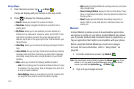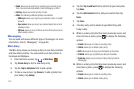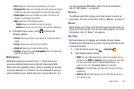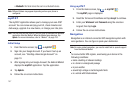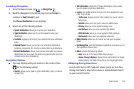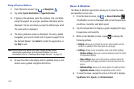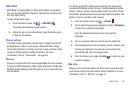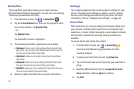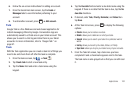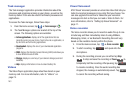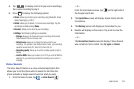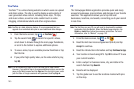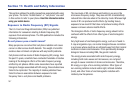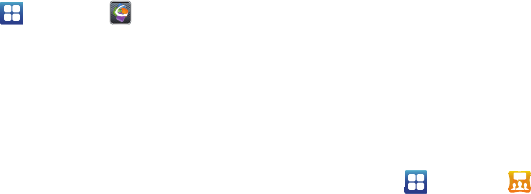
161
Quickoffice
The Quickoffice application allows you to create and save
Microsoft Word and Excel documents. You can also view existing
Powerpoint presentations and PDFs.
1. From the Home screen, tap ➔
Quickoffice
.
2. Tap the
E-mail Address
field, then use the keypad to enter
your E-mail address. Tap
Register Now
.
– or –
Tap
Register Later
.
The Quickoffice screen is displayed.
3. The following Quickoffice applications are available:
•Quickword
: allows you to create and save Word documents on
your phone. you can also access Word documents from your SD
card and your Recent Documents folder.
• Quicksheet
: allows you to create and save Excel spreadsheet
documents.
• Quickpoint
: allows you to view existing Powerpoint documents
from your SD card and your Recent Documents folder.
•QuickPDF
: allows you to view existing PDF documents from your
SD card and your Recent Documents folder.
4. Select an option and follow the on-screen instructions.
Settings
This widget navigates to the sound and phone settings for your
phone. It includes such settings as: display, security, memory,
and any extra settings associated with your phone. For more
information, refer to “Changing Your Settings” on page 98.
Social Hub
With Social Hub, you can now easily and intuitively satisfy all of
your relevant communication needs from one integrated user
experience. E-mails, instant messaging, social network contents,
and calendar contents from all major service providers are
available.
To access Social Hub, follow these steps:
1. From the Home screen, tap ➔
Social Hub
.
The Social Hub Welcome page describes all of the
available features.
2. To setup your Social Hub account, tap
Setup now
.
3. Tap on the Social Hub account type that you would like to
setup.
4. Read the SNS disclaimer, tap the
I accept all the terms
above
checkbox, then tap
Agree
to continue.
5. Tap
Next
.