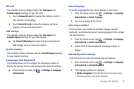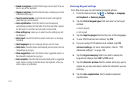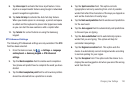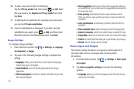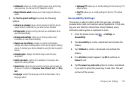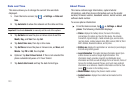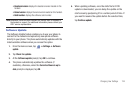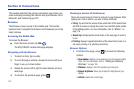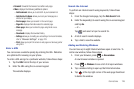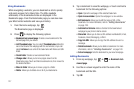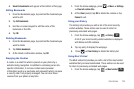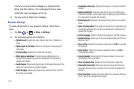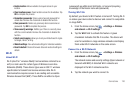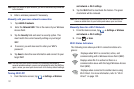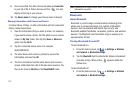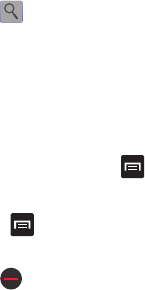
Connections 126
•Forward
: forwards the browser to another web page.
•More
: displays the following additional options:
–
Add bookmark
: allows you to add a URL to your bookmark list.
–
Add shortcut to Home
: allows you to set your homepage as a
shortcut on your display.
–
Find on page
: allows you to search in the current page.
–
Page info
: displays information about the selected page.
–
Share page
: allows you to share the page using Gmail or as a
message.
–
Downloads
: displays the download history.
–
Settings
: allows you to modify your web settings. For more information,
refer to
“Browser Settings”
on page 129.
–
Print
: allows you to print the screen or web page on a Samsung printer
using Wi-Fi.
Enter a URL
You can access a website quickly by entering the URL. Websites
are optimized for viewing on your phone.
To enter a URL and go to a particular website, follow these steps:
1. Tap the URL field at the top of your screen.
2. Enter the URL using the on-screen keypad.
The website displays.
Search the Internet
To perform an internet search using keywords, follow these
steps:
1. From the Google homepage, tap the
Web
Search
field.
2. Enter the keyword(s) to search using the on-screen keypad
and tap
Go
.
– or –
Tap and select a topic to search for.
3. A list of search results displays.
4. Tap a link to view the website.
Adding and Deleting Windows
You can have up to eight Internet windows open at one time. To
add a new window, follow these steps:
1. From your browser, press ➔
New window
.
A new browser window is opened.
2. Press ➔
Windows
to see a list of all open windows.
3. Tap a window listing to open up that Internet window.
4. Tap at the top right corner of the web page thumbnail
to delete the window.