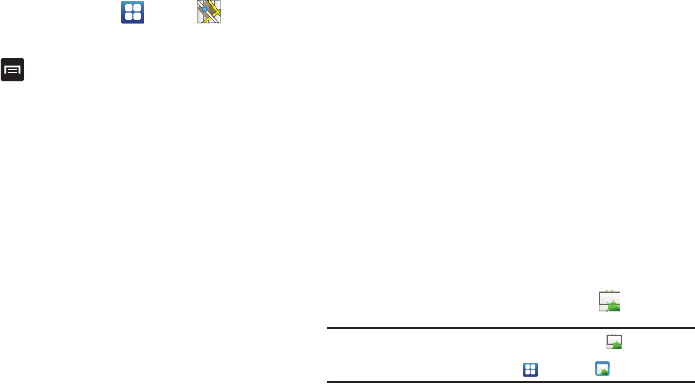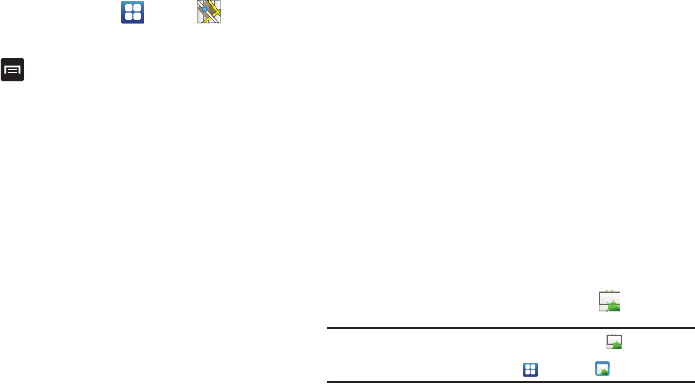
153
Using Maps
1. From the Home screen, tap ➔
Maps
.
A map will display with your location in the very center.
2. Press to display the following options:
•Search
: allows you to search for a place of interest.
• Directions
: displays navigation directions to a location from a
starting point.
• My Places
: allows you to see locations you have marked as a
favorite such as restaurants, museums, parks, and so forth. Press
and hold on a location and when the screen displays with the
address, tap the star in the upper-right corner. It will be listed in your
Starred Places.
• Clear Map
: allows you to remove all markings and layers from the
map.
• Join Latitude
: lets you and your friends share locations and status
messages with each other. It also lets you send instant messages
and emails, make phone calls, and get directions to your friends’
locations.
•More
: allows you to select the following additional options:
–
Labs
: this is a testing ground for experimental features that aren’t ready
for primetime. They may change, break or disappear at any time. Click
on a Lab to enable or disable it.
–
Cache Settings
: allows you to set options to pre-fetch map tiles when
not using WiFi and to clear the cache that holds the map tiles.
–
Help
: displays the Google Mobile Help web page where you can receive
help on Google Maps.
–
Terms, Privacy & Notices
: displays the Terms and Conditions, Privacy
Policy, o r Legal Notices information. Select the desired information from
the pop-up menu.
–
About
: displays general information about Google maps such as
Version, Platform, Locale, Total data sent, Total data received, Free
memory, etc.
Market
Android Market provides access to downloadable applications
and games to install on your phone. Android Market also allows
you to provide feedback and comments about an application, or
flag an application that might be incompatible with your phone.
Before using the Android Market you must have a Google
Account. For more information, refer to “Using Gmail” on
page 95.
1. From the main Home screen, tap
Market
.
Note:
The main Home screen initially contains the
Market
icon. If you
delete it, or if you want to access Messaging from another Home
screen, you must tap
Applications
➔
Market
.
2. Sign in to your Google account.