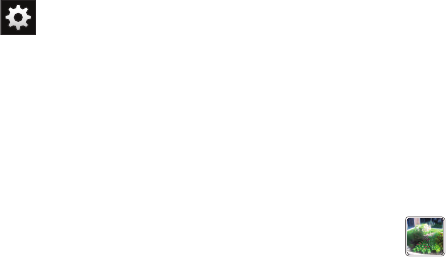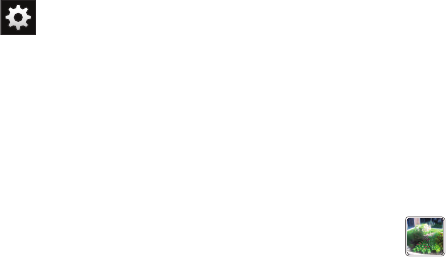
Multimedia 84
Camcorder Options after a Video is Taken
After you shoot a video, you can access various options from the
Pictures and Videos Image Viewer
ᮣ
The following options are available:
•
Share
: offers several ways to share your video. Options are: AllShare,
Bluetooth, Email, Facebook, Gmail, Messaging, Wi-Fi, and YouTube.
Settings (continued):
Recording mode
: allows you to set the recording mode to:
Normal, which is limited only by available space on the
destination location, Limit for MMS, which is limited by
MMS size restrictions, and Self recording which activates
the front-facing camera so you can video yourself.
Exposure value
: allows you to adjust the brightness level
by moving the slider.
Timer
: allows you to set a timer for how long to wait
before taking a video. Options include: Off, 2 sec, 5 sec, and
10 sec.
Effects
: allows you to change the color tone or apply special
effects to the photo. Options include: None, Negative,
Grayscale, and Sepia.
Resolution
: allows you to set the image size to either:
1920x1080, 1280x720, 720x480, 640x480, 320x240, or
176x144.
White balance
: allows you to set this option to one of the
following choices: Auto, Daylight, Cloudy, Incandescent, or
Fluorescent.
Video quality
: allows you to set the image quality to:
Superfine, Fine, or Normal.
Guidelines
: allows you to turn the guidelines On or Off.
Storage
: allows you to configure the default storage
location for images or videos as either Phone or Memory
card (if inserted).
Reset
: allows you to reset all camera or camcorder settings
to the default values.
Image viewer
: allows you to access the Image viewer and
the various viewing options for a selected video. Image
viewer options are described in the following section. The
last video you took, will be displayed as a thumbnail in
the Image viewer icon.