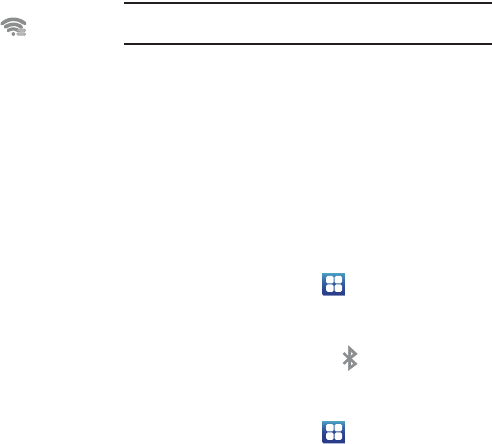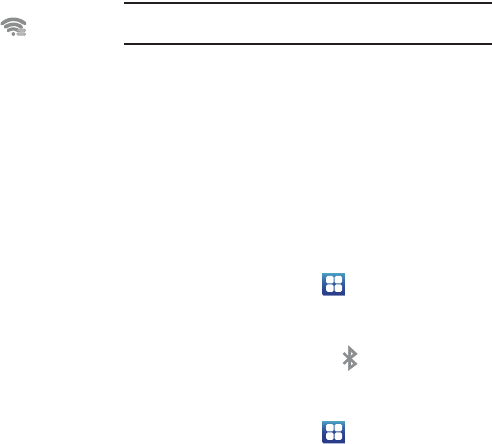
133
9.
Once connected, the other device will show as
Connected
in your list of Wi-Fi Direct devices and the icon will
display at the top of your screen.
10. Tap
Device name
to change your Device name if desired.
Sharing Information with Connected Device
To share Videos, Photos, or other information with the connected
device, follow these steps:
1. View the information that you want to share. For example,
if you want to share a photo, find the photo in your camera
viewer or
My files
folder, then tap the
Share
or
Share via
option and tap
Wi-Fi
.
2. Tap the connected device name. For example,
AndroidP2PXXXX.
3. The other device will receive a prompt to receive the
information and must tap
OK
.
4. The file is transferred and the other device will receive a
screen notification that a Wi-Fi file has been received. The
file can be found in
My files
in the
ShareViaWifi
folder.
Note:
Depending on the other device model, the prompts and shared folder
information may differ.
Bluetooth
About Bluetooth
Bluetooth is a short-range communications technology that
allows you to connect wirelessly to a number of Bluetooth
devices, such as headsets and hands-free car kits, and
Bluetooth-enabled handhelds, computers, printers, and wireless
devices. The Bluetooth communication range is usually up to
approximately 30 feet.
Turning Bluetooth On and Off
To turn Bluetooth on:
1. From the Home screen, tap ➔
Settings
➔
Wireless
and network
➔
Bluetooth settings
.
2. Tap the
Bluetooth
field to activate the feature (checkmark
indicates active). When active, appears within the
Status area.
To turn Bluetooth off:
1. From the Home screen, tap ➔
Settings
➔
Wireless
and network
➔
Bluetooth settings
.