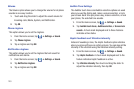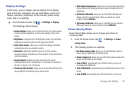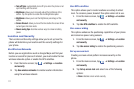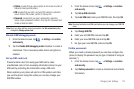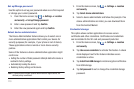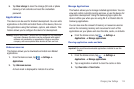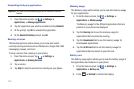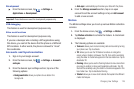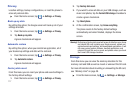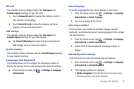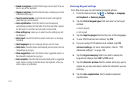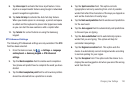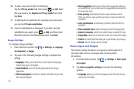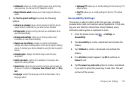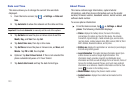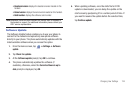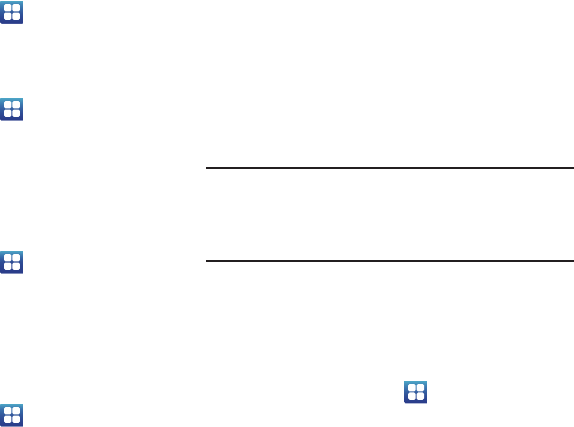
117
Privacy
Location settings, backup configurations, or reset the phone to
erase all personal data.
ᮣ
From the Home screen, tap ➔
Settings
➔
Privacy
.
Back up my data
By setting this option, the Google server will back up all of your
settings and data.
1. From the Home screen, tap ➔
Settings
➔
Privacy
.
2. Tap
Back up my data
.
A green checkmark will appear.
Automatic restore
By setting this option, when you reinstall an application, all of
your backed up settings and data will be restored.
1. From the Home screen, tap ➔
Settings
➔
Privacy
.
2. Tap
Automatic restore
.
A green checkmark will appear.
Factory data reset
From this menu you can reset your phone and sound settings to
the factory default settings.
1. From the Home screen, tap ➔
Settings
➔
Privacy
.
2. Tap
Factory data reset
.
3. If you want to erase all data on your USB storage, such as
music and photos, tap the
Format USB storage
checkbox to
create a green checkmark.
4. Tap
Reset phone
.
5. At the confirmation screen, tap
Erase everything
.
The phone resets to the factory default settings
automatically and when finished, displays the Home
screen.
Warning!:
Performing a Factory data reset will erase all data from your phone
and internal SD card, including your Google account, system and
application data and settings, and downloaded applications. It will
not erase current system software, bundled applications, and
external SD card files such as music and photos unless you check
the Format USB storage checkbox.
Storage
From this menu you can view the memory allocation for the
memory card and USB as well as mount or unmount the SD card.
For more information about mounting or unmounting the SD card,
see “Memory Card” on page 38.
ᮣ
From the Home screen, tap ➔ Settings ➔ Storage.