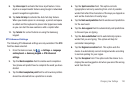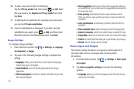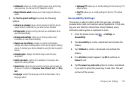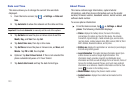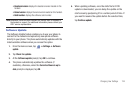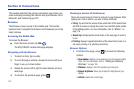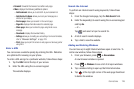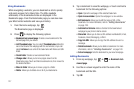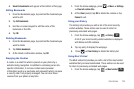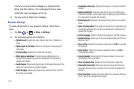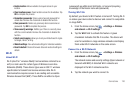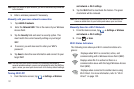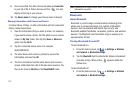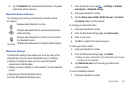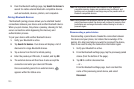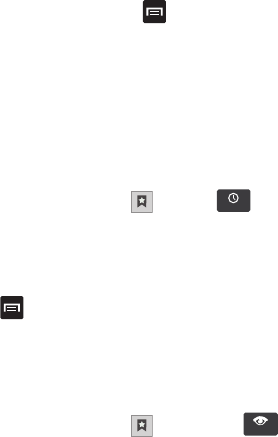
Connections 128
4.
Saved to bookmarks
will appear at the bottom of the page.
Editing Bookmarks
1. From the Bookmarks page, tap and hold the bookmark you
want to edit.
2. Tap
Edit bookmark
.
3. Use the on-screen keypad to edit the name of the
bookmark or the URL.
4. Tap
OK
.
Deleting Bookmarks
1. From the Bookmarks page, tap and hold the bookmark you
want to delete.
2. Tap
Delete bookmark
.
3. At the Delete confirmation window, tap
OK
.
Emptying the Cookies
A cookie is a small file which is placed on your phone by a
website during navigation. In addition to containing some site-
specific information, it can also contain some personal
information (such as a username and password) which can pose
a security risk if not properly managed. You can clear these
cookies from your phone at any time.
1. From the Home webpage, press ➔
More
➔
Settings
➔
Clear all cookie data
.
2. At the
Clear
prompt, tap
OK
to delete the cookies or tap
Cancel
to exit.
Using your History
The History list provides you with a list of the most recently
visited websites. These entries can be used to return to
previously unmarked web pages.
1. From the Home webpage, tap ➔
History
.
A list of your most recently visited websites is displayed
with Name and URL address.
2. Tap any entry to display the webpage.
3. Press ➔
Clear history
to delete the History list.
Using Most Visited
The Most visited list provides you with a list of the most visited
websites that you have bookmarked. These entries can be used
to return to previously unmarked web pages.
1. From the Home webpage, tap ➔
Most visited
.
History
Most visited