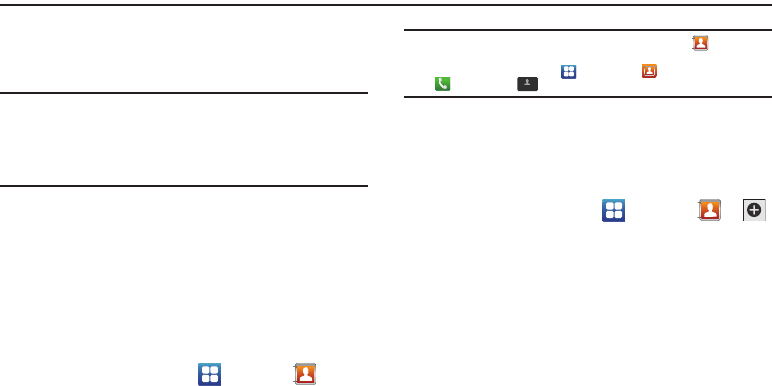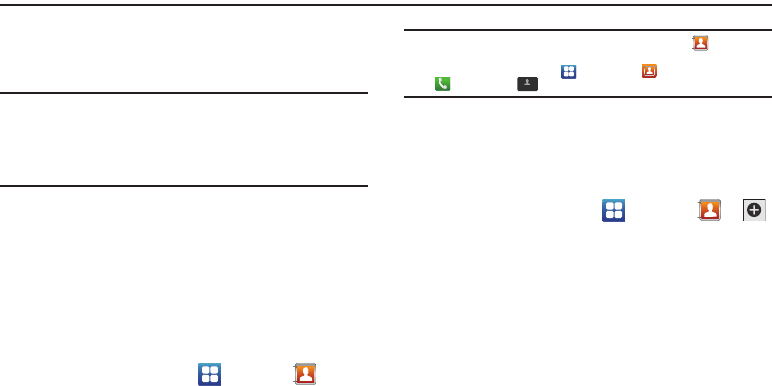
57
Section 5: Contacts and Your Address Book
This section allows you to manage your daily contacts by storing
their name and number in your Address Book. Address Book
entries can be sorted by name, entry, or group. Y
Note:
When storing an Address Book entry into your SIM card, note that only
the name, phone number, group, and slot location are initially offered
as fields (some SIM cards may allow an address as well). Although you
may add additional fields to a SIM entry; if you move that same SIM
card to another model phone, it is possible that only the basic
information will be transferred.
AT&T Address Book Activation
When you access the AT&T Address Book, the network backup
service, contacts are automatically synchronized between your
phone and online address book. The changes you make are
automatically saved and if you ever upgrade, damage, or lose
your phone, you can easily restore your contacts onto your new
phone.
To activate the AT&T Address Book:
ᮣ
From the Home screen, tap ➔
Contacts
.
Your Address Book is displayed.
Note:
The main Home screen initially contains the
Contacts
icon. If you
delete it, or if you want to access Contacts from another Home screen,
you must tap
Applications
➔
Contacts
. You can tap
➔
Contacts
to access Contacts from the Dialer.
Adding a New Contact
Use the following procedure to add a new contact to your
Address Book.
Saving a Number from the Home screen
1. From the Home screen, tap ➔
Contacts
➔ .
2. Tap the image icon and assign a picture to the new entry
by choosing one of three options:
• Album
to retrieve a previously stored image from your Pictures
folder and assign it to this entry. Tap an image to assign the image
to the contact, then tap
Save
.
• Take photo
to use the camera to take a new picture and assign it to
this entry.
• Remove icon
although not an option with a new entry, deletes any
previously assigned image on an existing contact.
Contacts