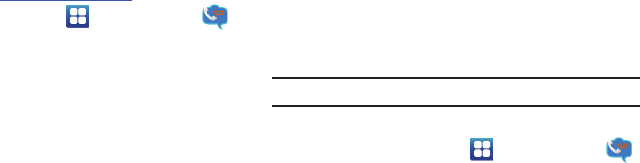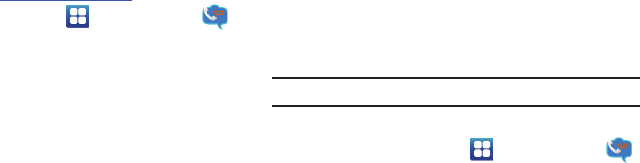
11
2.
Once the URL loads, click on the
Can’t access your
account?
link.
3. Enter your Email address and click
Submit
.
4. Follow the on-screen instructions to reset your password.
Setting Up Visual Voicemail
AT&T Visual Voicemail provides an email-like inbox that lets you
listen to voicemail messages in any order that you choose. For
more information, visit
http://www.att.com/myatt
.
1. From the Home screen, tap ➔
Visual Voicemail
.
The Visual Voicemail screen is displayed.
2. Tap
Call Voicemail
.
3. Follow the tutorial to setup your language, create a
password, select a greeting, and record your name.
4. At the end of the Visual Voicemail setup, tap
*
to
disconnect.
The AT&T Visual Voicemail
Welcome
screen displays.
5. Tap
What is Visual Voicemail?
to read more about this
feature.
6. Tap
Set password
.
7. Enter the password that you initially setup in
step 3
and tap
Continue
.
8. Tap
Setup a personal greeting
if you did not do this
previously.
9. The
Add a Home screen shortcut
checkbox is checked by
default and will add a Visual Voicemail shortcut to your
Home screen. Tap again to uncheck if you do not want a
shortcut.
10. Tap
Finish
.
The Visual Voicemail screen is displayed.
Note:
These steps may be different depending on your network.
Accessing Your Voicemail
1. From the Home screen, tap ➔
Visual Voicemail
.
The Visual Voicemail screen is displayed.
2. Tap the voicemail that you would like to view or listen to.
– or –
Tap
Autoplay
to hear all of your voicemails.