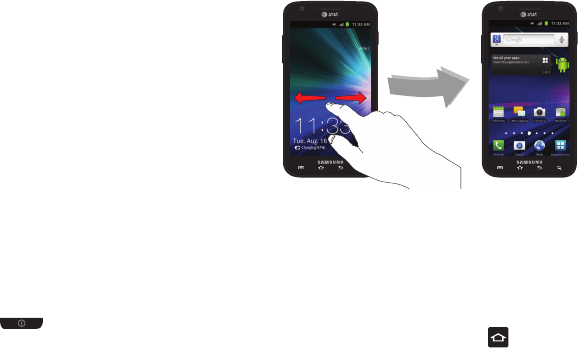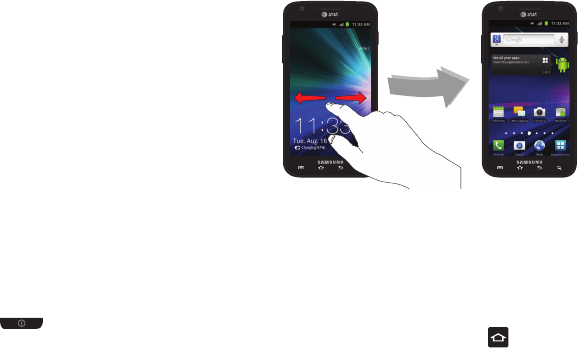
29
Pan
To pan, touch and hold a selected icon, then move the device to
the left or right to reposition it to another page. You must first
activate Motion on your device. Use panning to:
•
Move icons on your Home screens or Application Menus to another
page.
For more information, refer to “Motion” on page 116.
Tilt
To activate the tilt feature, press and hold two points on the
screen then tilt the device back and forth to reduce or enlarge the
screen. Use tilt to:
•
Reduce or enlarge the screen in the Gallery or Browser.
For more information, refer to “Motion” on page 116.
Locking and Unlocking the Phone
To unlock your phone:
1. Press the lock button located on the upper right
side of your phone.
2. Sweep the touch screen in any direction.
3. The Home screen will display as shown above.
Home Screen Overview
The main home screen is the starting point for many applications
and functions, and it allows you to add items like application
icons, shortcuts, folders, or Google widgets to give you instant
access to information and applications. This is the default page
and accessible from any menu by pressing .
Navigating Through the Home Screens
Your phone initially has seven home screens. If you like, you can
place different applications on each of the home screens.
ᮣ
From the main Home screen, sweep the screen with your
finger in either direction. The main Home Screen is located