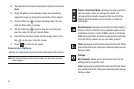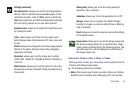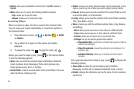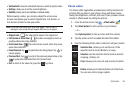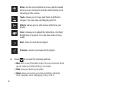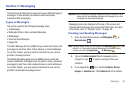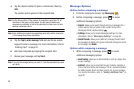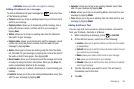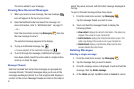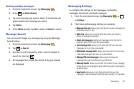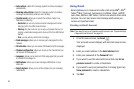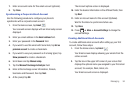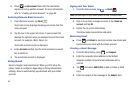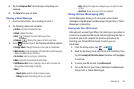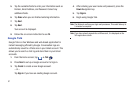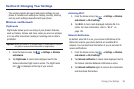91
The text is added to your message.
Viewing New Received Messages
1. When you receive a new message, the new message
icon will appear at the top of your screen.
2. Open the Notification Bar and select the message. For
more information, refer to “Notification Bar” on page37.
– or –
From the main Home screen, tap
Messaging
then tap
the new message to view it.
The selected message appears in the display.
3. To play a multimedia message, tap .
•
To pause playback of the multimedia message, tap
.
4. To scroll through the message (if additional text pages
have been added), touch the screen and in a single motion,
scroll up or down the page.
Message Threads
Sent and received text and picture messages are grouped into
message threads. Threaded messages allow you to see all the
messages exchanged (similar to a chat program) and displays a
contact on the screen. Message threads are listed in the order in
which they were received, with the latest message displayed at
the top.
To open a threaded message follow these steps:
1. From the main Home screen, tap
Messaging
.
Tap the message thread you want to view.
2. Touch and hold the message thread to display the
following options:
•View contact
: displays the contact’s information. This option only
displays if the sender is in your Contacts list.
• Add to Contacts
: displays the Contacts information screen. This
option only displays if the sender is not in your Contacts list.
• Delete thread
: displays a confirmation dialog box that when
pressed, deletes the entire thread.
Deleting Messages
Deleting a single message
1. From the main Home screen, tap
Messaging
.
2. Tap the message that you want to delete.
3. Once the message screen is displayed, touch and hold the
message, then tap
Delete message
.
4. At the
Delete
prompt, tap
OK
to delete or
Cancel
to cancel.