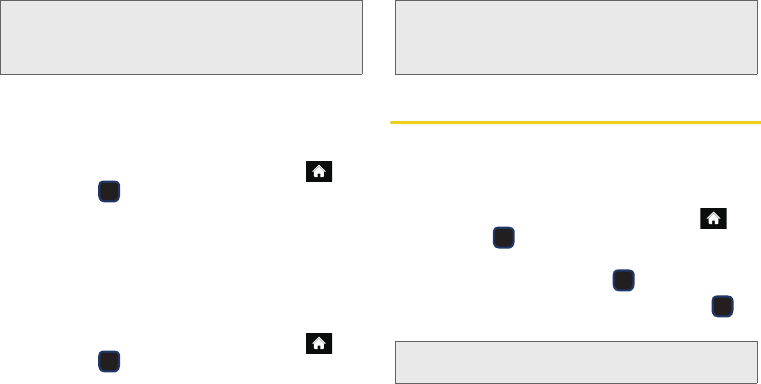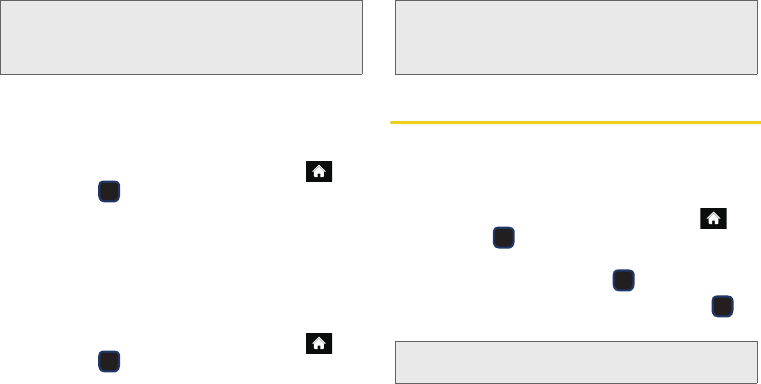
94 2H. microSD Card
ᮣ (The phone will create the microSD’s default
folders: Picture, Video, Voice, and Media.)
Viewing Memory in the microSD Card
ᮣ With the microSD card inserted, highlight
and press
> Tools > Mass Storage > Memory
Info > Card. (The used and available memory
space will be displayed.)
Formatting the microSD Card
Formatting a microSD card permanently removes all
files stored on the card.
1. With the microSD card inserted, highlight
and press
> Tools > Mass Storage > Format
Memory Card.
2. Enter your lock code.
3. Press FORMAT (left softkey). (A warning will be
displayed.)
microSD Card Folders
Displaying Your microSD Card Folders
All the files stored in your microSD are accessible
through your microSD card folders.
1. With the microSD card inserted, highlight
and press
> Tools > Mass Storage > File
Manager > Memory Card.
2. Highlight a folder and press .
3. To view or play a file, highlight it and press or
the appropriate softkey.
Note: With a formatted microSD card, there are no default
folders created. Upon initial access to the Camera, the
phone creates a Graphic folder. Upon access to the
Music Player, the Music/Tone folders are also created.
Note: The formatting procedure erases all the data on the
microSD card, after which the files CANNOT be
retrieved. To prevent the loss of important data, please
check the contents before you format the card.
Note: For information on file and folder options available
through File Manager, see “File Manager” on page 80.
M570.book Page 94 Thursday, June 10, 2010 12:00 PM