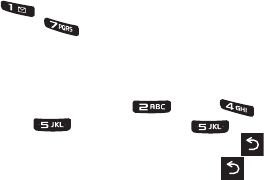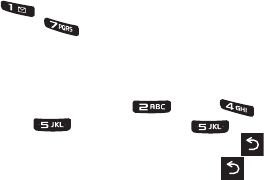
32 2A. Phone Basics
Ⅲ Add/Change Subject Line to return to the Send to
page and either add or change the message
subject text.
Ⅲ Save as Draft to store the current message as a
draft for later modification and delivery.
Ⅲ Mark as Urgent to set a priority level of Urgent to
the outgoing message. This notifies any recipient
of the urgent read status for the outgoing
message.
Ⅲ Set Callback # to set the callback number seen by
text message recipients.
For complete information on text messaging, see
“Messaging (SMS/MMS)” on page 119.
Entering Text Using Predictive Text
Predictive Text lets you enter text by pressing keys just
once per letter. (To select this mode when entering text,
see “Selecting a Text Input Mode” on page 31.) This
input method uses an intuitive word database to analyze
the letters you enter and create a suitable word. (The
word may change as you type.)
1. From a screen where you can enter text, press
OPTIONS (right softkey) > Text Mode > Predictive
Text > On to activate this input mode.
2. Press the corresponding keys once per letter to
enter a word. (For example, to enter the word “Bill,”
press) (If you make a mistake, press to erase a
single character. Press and hold to erase all
previously entered text.)
ABC Mode
In its default mode, also known as ABC or multi-tap
entry, you press keys one, two, three, or four times to
enter the letters you see on the keypad. For example,
press once for “a,” twice for “b”, or three times for
“c”; or press once for “p,” twice for “q,” three times
for “r,” or four times for “s.”
1. Press the corresponding keys repeatedly until
the correct letter appears. (For example, to enter
the word “Bill,” press twice, three
times, three times, and three times
again.) (If you make a mistake, press to erase
a single character. Press and hold to erase an
entire word.)
M570.book Page 32 Thursday, June 10, 2010 12:00 PM