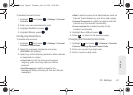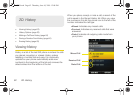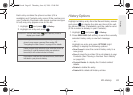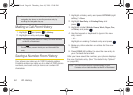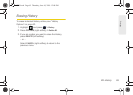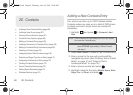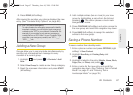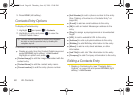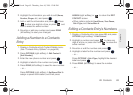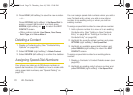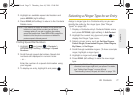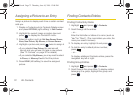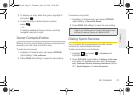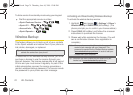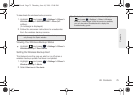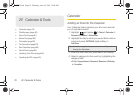2E. Contacts 69
Contacts
2. Highlight the information you wish to edit (Name,
Number, Ringer, etc.) and press .
3. Add or edit the information and press . Press
to clear one digit at a time, or press and
hold to erase the entire number.
4. Re-enter or edit any number and press DONE
(left softkey) to save your changes.
Adding a Number to a Contacts
Entry
1. Display a Contacts entry’s Contact Details menu.
(See “Contacts Entry Options” on page 68.)
2. Press OPTIONS (right softkey) > Edit Contact >
[Add Number].
3. Enter the new phone number and press .
4. Highlight a label for the number and press .
5. Press DONE (left softkey) to save the new number.
– or –
Press
OPTIONS (right softkey) > Set Speed Dial to
assign a speed dial location, and then press
ASSIGN (right softkey) or to return the EDIT
CONTACT screen.
Ⅲ Other options include: Hard Pause, 2sec Pause,
Set # Type, and Set as Main #.
Editing a Contacts Entry’s Numbers
1. Display a Contacts entry (see page 68) and press
OPTIONS (right softkey) > Edit Contact.
2. Highlight a number and press to clear one
digit at a time, or press and hold to erase the
entire number.
3. Re-enter or edit the number and press .
4. Highlight a label for the number and press .
– or –
Press
OPTIONS > Set # Type, highlight the desired
label and press .
5. Press DONE (left softkey) to save the number.
– or –
M570.book Page 69 Thursday, June 10, 2010 12:00 PM