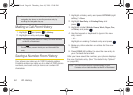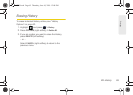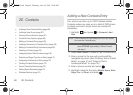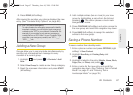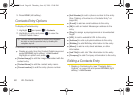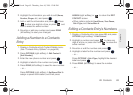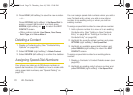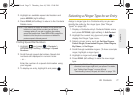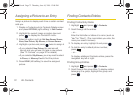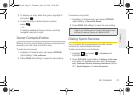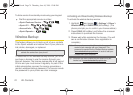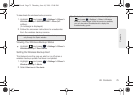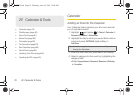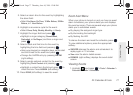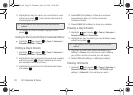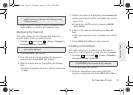72 2E. Contacts
Assigning a Picture to an Entry
Assign a picture to display each time a certain contact
calls you.
1. Display a Contacts entry’s Contacts Details screen
and press
OPTIONS (right softkey) > Edit Contact.
2. Highlight the current image or picture type and
press to display the Contact ID menu.
3. Select an option, such as Get New Screen Savers,
None, New Picture, My Albums, or Screen Savers.
4. Highlight a picture and press twice to assign it.
Ⅲ If you selected New Picture, the camera will
launch and you will use it to take a new picture.
(See “2I. Camera” on page 97 for details.)
Ⅲ If you selected My Albums, you may need to select
In Phone, or Memory Card to find the picture.
5. Press DONE (left softkey) to save the assigned
picture.
Finding Contacts Entries
Finding Contacts by Name
1. Highlight and press > Contacts.
2. Scroll through all the entries.
– or –
Enter the first letter or letters of a name (such as
“dav” for “Dave”). (The more letters you enter, the
more your search narrows.)
3. To display an entry, highlight it and press .
4. To dial the entry’s default phone number,
press .
– or –
To display additional Contacts entries, press the
navigation key left or right.
Finding Group Entries
1. Highlight and press > Contacts.
2. Scroll through the group titles. To display entries
belonging to a group, highlight the group and
press .
M570.book Page 72 Thursday, June 10, 2010 12:00 PM