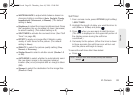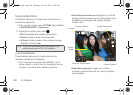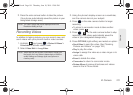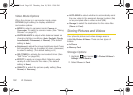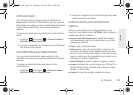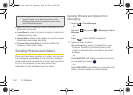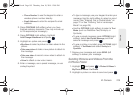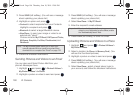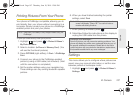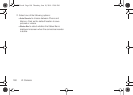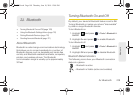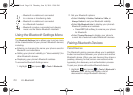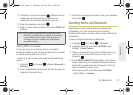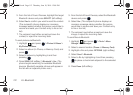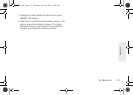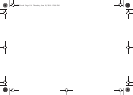2I. Camera 107
Camera
Printing Pictures From Your Phone
Your phone is PictBridge compatible, allowing you to
print directly from your phone without connecting to a
computer. Simply connect your phone to a PictBridge-
enabled printer and print your photos.
To print pictures directly from your phone:
1. Highlight and press > Photos & Videos >
My Photo & Videos.
2. Select a location (In Phone or Memory Card). (You
will see the thumbnail pictures.)
3. Press OPTIONS (right softkey) > Print... > PictBridge
Print.
4. Connect your phone to the PictBridge-enabled
printer by using a USB cable (not included). (Wait
until the connection is completed.)
5. Set the printer settings using your navigation key.
These settings can vary among bluetooth-capable
printers.
6. When you have finished selecting the printer
settings, select
Print.
7. When printing is finished, press .
8. Select Yes. Follow the instructions on the display to
unplug the USB cable from the phone.
Settings
This menu allows you to configure where pictures are
saved, view your account information, or set the view
between portrait or landscape mode.
1. Highlight and press > Photos & Videos >
Settings.
Note: Make sure your battery is fully charged before using the
PictBridge.
Note: While you are connected to the printer, your phone’s
screen will display “Phone Off.” You cannot make or
receive calls during this time.
PictBridge Error Messages –
From time to time you may encounter printing problems. Your
phone will display any printer error messages informing you of
the specific problems encountered. Please refer to the user’s
guide that came with your printer for descriptions, explanations,
and possible resolutions for any error messages.
M570.book Page 107 Thursday, June 10, 2010 12:00 PM