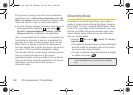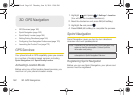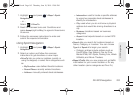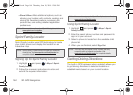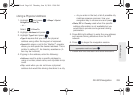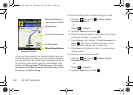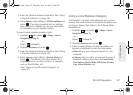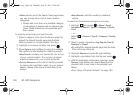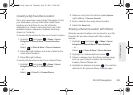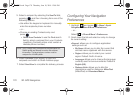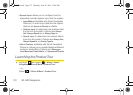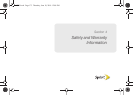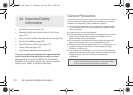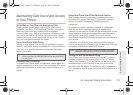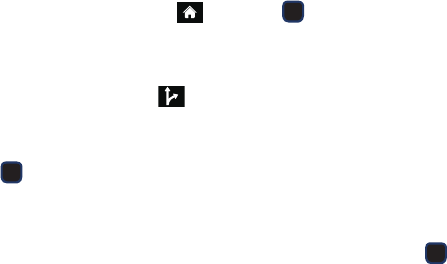
168 3D. GPS Navigation
Ⅲ Where returns you to the Search Near page where
you can choose from a set of seven location
categories.
● Entries with more than one available category
(a subcategory) appear with an adjacent gray
arrow. These entries can be expanded and
then closed.
To organize and arrange your search results:
1. Select a category entry from the Search page. By
default the Search Results page lists the Best
Matches based on closest location first (top).
2. Highlight an onscreen location and press .
3. Press Options (right softkey) to apply the available
filter options to best display the matching results:
Ⅲ Map Results: overlaps your current list over a map
of your current location. The numeric onscreen
entries correspond to your current sorted list.
Ⅲ Sort by Relevance: sorts a list of matching results
by placing the most likely match (to your present
search criteria) at the top and least likely at the
bottom.
Ⅲ More Results: sorts the results by additional
criteria.
To search for the least expensive gas in your area:
1. Highlight and press > Maps > Sprint
Navigation > Search > Type It > Category > Gas By
Price.
– or –
Select
> Search > Type It > Category > Gas By
Price.
2. Select a grade of gasoline: Any, Regular, Plus 89,
Premium, or Diesel.
Ⅲ By default the Search Results page lists the Best
Price at the top of the list.
3. Highlight Search and press Go (right softkey).
4. Highlight a gas station from the list, and press .
5. With the destination information onscreen, press
Options (right softkey) and select Drive To to be
provided with a new route to the selected gas
station.
Ⅲ See “Using a Physical Address” on page 165.
M570.book Page 168 Thursday, June 10, 2010 12:00 PM