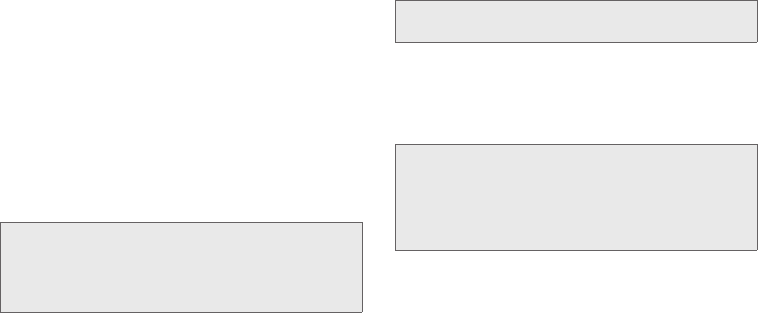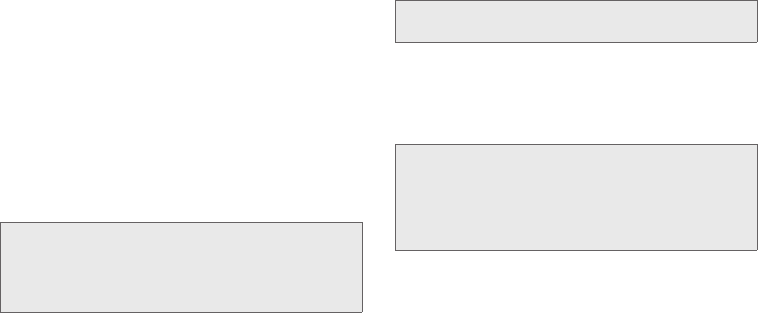
136 3B. Web and Data Services
3.
Select an email provider (such as Yahoo!
®
Mail,
Hotmail
®
, Gmail
®
, or AOL
®
Mail) and press the right
softkey.
– or –
Select
Work to set up a corporate email account
using either Outlook Web Access from a Microsoft
Exchange Server or the Sprint Mobile Email
connector for direct access.
– or –
Select
More... to choose from additional options.
There are many available email options listed, or
you may add your own POP or IMAP email
accounts.
4. Follow the setup wizard instructions to enter the
required sign-up information and press
CONTINUE
(right softkey).
Ⅲ Follow any onscreen instructions to complete the
registration process.
5. If applicable to Work email, read the notice
regarding Mail Push. If you would like to enable
Mail Push, press
YES (right softkey). If another
notice appears, review it and press
YES (right
softkey) again to enable Mail Push.
Note: Work Email Setup: Consult your company’s IT
department for required information and permissions
for any Work email accounts. Read the onscreen setup
instructions for additional information about setting up
and using Work email options on your phone.
Note: The information required to sign in will vary depending
on the email provider you are accessing.
Note: Mail Push allows your phone to automatically retrieve
new email messages without having to select the
Check Mail option. When you enable Mail Push, you
will receive an onscreen notice of new email messages.
These notices may be charged as text messages.
Please consult your service plan for details.
M570.book Page 136 Thursday, June 10, 2010 12:00 PM