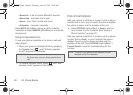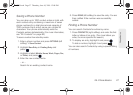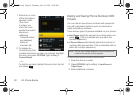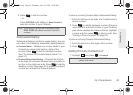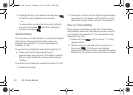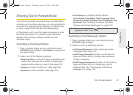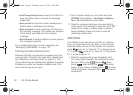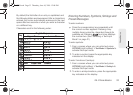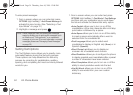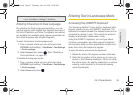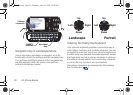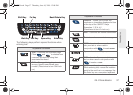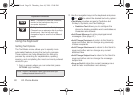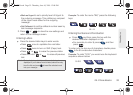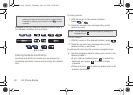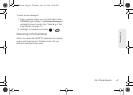34 2A. Phone Basics
To enter preset messages:
1. From a screen where you can enter text, press
OPTIONS (right softkey) > Add Preset Message to
activate this input mode. (See “Selecting a Text
Input Mode” on page 31.)
2. Highlight a message and press .
Setting Text Options
The Text Options menu allows you to specify more
automated features during the text entry process.
These options can help streamline the text entry
process by correcting for capitalization, spelling,
spacing, and completing the most commonly entered
words for you.
1. From a screen where you can enter text, press
OPTIONS (right softkey) > Text Mode > Text Settings
and then use your navigation key to scroll down
the list and activate the desired text entry option:
Ⅲ Auto-Capital: allows you to turn on or off the
capitalization of the next character after a full stop
punctuation is followed by a space.
Ⅲ Auto-Space allows you to turn on or off the ability
to insert a space automatically after a word is
selected from the candidate list.
Ⅲ Dual Language allows you to select word
candidates to display in English only (
None) or in
Spanish (
Spanish).
Ⅲ Word Choice List allows you to display an
onscreen list of available word choices.
Ⅲ Word Prediction allows you to configure the phone
to display possible word candidates after a preset
number of characters have been entered.
Ⅲ Word Completion allows you to turn on or off the
ability to insert predictive words into the text.
Ⅲ Use My Words allows you to turn on or off the
ability to use words from your own custom
dictionary.
Note: Preset messages make composing text messages
easier by allowing you to enter quick messages, such
as “Meet me at,” “Let’s get lunch,” or a customized
message of your own. (For more information on preset
messages, please see “Managing Preset Messages”
on page 53.)
M570.book Page 34 Thursday, June 10, 2010 12:00 PM