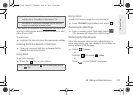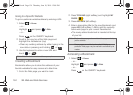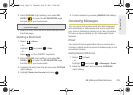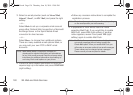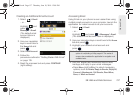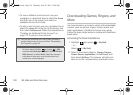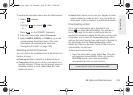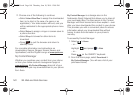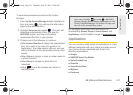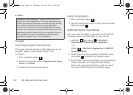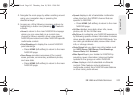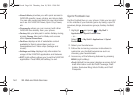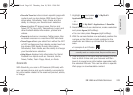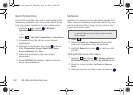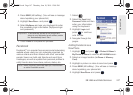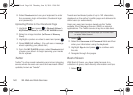3B. Web and Data Services 141
Web and Data
To download purchased content from My Content
Manager:
1. From the My Content Manager display, highlight an
item and press . (You will see the information
page for the selected item.)
2. Highlight Download and press . (The item will
download automatically. When you see the
SUCCESS screen, you have successfully
downloaded the item to your phone.)
3. Choose one of the following to continue:
Ⅲ Select Listen/View/Run to assign the downloaded
item (or to start, in the case of a game or an
application). Your data session will end, and you
will be redirected to the appropriate phone menu
screen.
Ⅲ Select Set as to assign a ringer or screen saver to
a phone function.
Ⅲ Select Shop to browse for other items to
download.
Ⅲ Press to quit the browser and return to
standby mode.
For complete information and instructions on
downloading Games, Ringers, Screen Savers, and
Applications, visit the Digital Lounge at www.sprint.com.
Applications
You can access a wide variety of applications in many
different categories with your phone and data service.
Your phone comes preloaded with links to the
following applications:
ⅷ Google
ⅷ NASCAR Sprint Cup Mobile
ⅷ Sprint Football Live
ⅷ ScanLife
ⅷ Sprint Social Zone
ⅷ MySpace
ⅷ Facebook
Tip: You can also access My Content Manager through the
main menu. Highlight
and press > My Stuff >
[Games, Ringers, Screen Savers, Applications or Call
Tones] > My Stuff Manager. The browser will open and
take you to the corresponding content.
M570.book Page 141 Thursday, June 10, 2010 12:00 PM