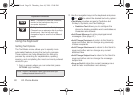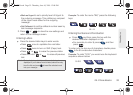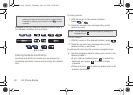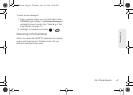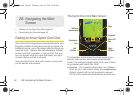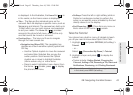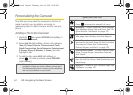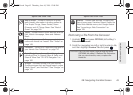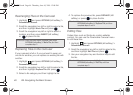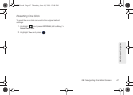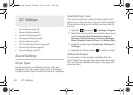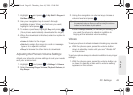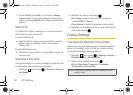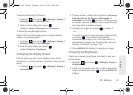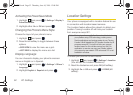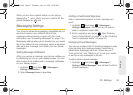46 2B. Navigating the Main Screen
Rearranging Tiles on the Carousel
1. Highlight and press OPTIONS (left softkey) >
Personalize Carousel.
2. Scroll the navigation key left or right to select a tile,
and then highlight
Move Tile and press .
3. Scroll the navigation key left or right to select a
location, and then press
INSERT (left softkey)
or to place the tile.
Replacing Tiles on the Carousel
If your carousel is full or if you just want to swap out
one tile for another, you can replace an existing tile with
another.
1. Highlight and press OPTIONS (left softkey) >
Personalize Carousel.
2. Scroll the navigation key left or right to select a tile,
and then highlight
Replace Tile and press .
3. Select a tile category and then highlight a tile.
4. To replace the previous tile, press REPLACE (left
softkey) or press to place the tile.
Editing Tiles
Certain tiles, such as Shortcuts, contain editable
content. You can use the Personalize Carousel menu
to edit these tiles.
1. Highlight and press OPTIONS (left softkey) >
Personalize Carousel.
2. Scroll the navigation key left or right to select a tile,
and then highlight
Edit Tile and press .
3. Use your navigation key and function keys to edit
the tile.
Shortcut: From the main screen, highlight a tile, press
OPTIONS (left softkey) > Move Tile, and then
complete step 3.
Shortcut: From the main screen, highlight a tile, press
OPTIONS (left softkey) > Replace Tile, and then
complete steps 3 and 4.
Shortcut: From the main screen, highlight a tile, press
OPTIONS (left softkey) > Edit Tile, and then
complete step 3.
M570.book Page 46 Thursday, June 10, 2010 12:00 PM