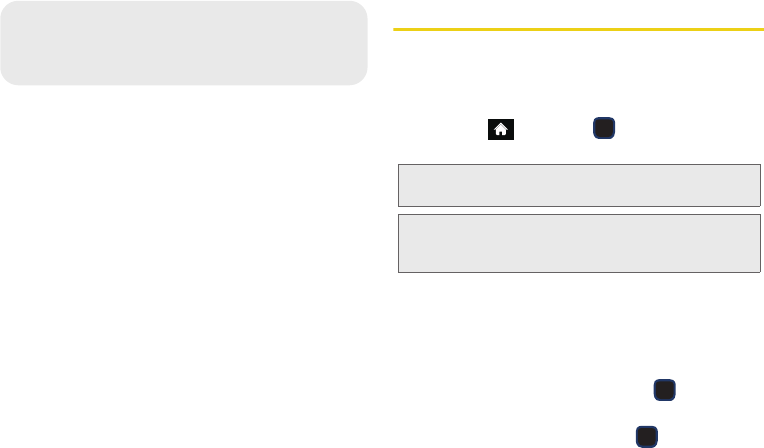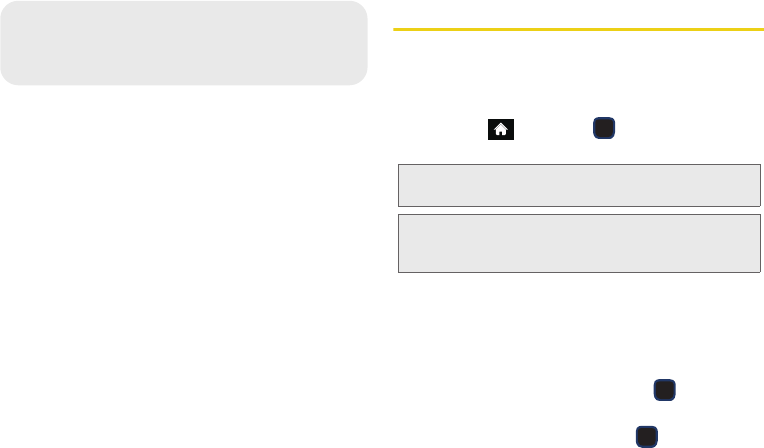
66 2E. Contacts
ࡗ Adding a New Contacts Entry (page 66)
ࡗ Adding a New Group (page 67)
ࡗ Saving a Phone Number (page 67)
ࡗ Contacts Entry Options (page 68)
ࡗ Editing a Contacts Entry (page 68)
ࡗ Adding a Number to a Contacts Entry (page 69)
ࡗ Editing a Contacts Entry’s Numbers (page 69)
ࡗ Deleting a Contact (page 70)
ࡗ Assigning Speed Dial Numbers (page 70)
ࡗ Selecting a Ringer Type for an Entry (page 71)
ࡗ Assigning a Picture to an Entry (page 72)
ࡗ Finding Contacts Entries (page 72)
ࡗ Secret Contacts Entries (page 73)
ࡗ Dialing Sprint Services (page 73)
ࡗ Wireless Backup (page 74)
Adding a New Contacts Entry
Your phone can store up to 1000 Contacts entries.
Contacts entries can store up to a total of 7000 phone
numbers, and each entry’s name can contain 64
characters.
1. Highlight and press > Contacts > Add
New.
2. Select New Contact to create a new Contacts entry.
3. Enter a name for the new entry and scroll the
navigation key down. (See “Entering Text in Portrait
Mode” on page 31 and “Entering Text in
Landscape Mode” on page 35.)
4. Enter a phone number and press .
5. Highlight a label for the entry (Mobile, Home, Work,
Pager, Fax, or Other) and press .
Note: Press CONTACTS (right softkey) from the main screen
to access the Contacts page.
Shortcut: Enter the phone number in standby mode and
press
OPTIONS (right softkey) > Save. Proceed
with step 2.
M570.book Page 66 Thursday, June 10, 2010 12:00 PM