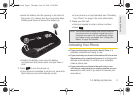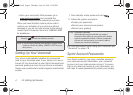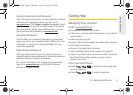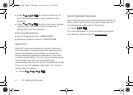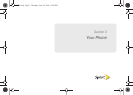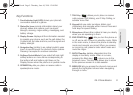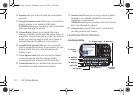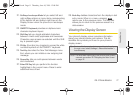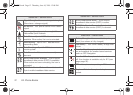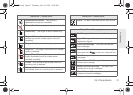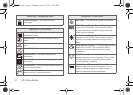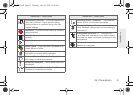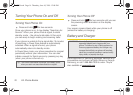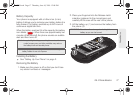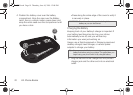2A. Phone Basics 11
Phone Basics
21. Softkeys Landscape Mode let you select left and
right softkey actions or menu items corresponding
to the bottom left and bottom right lines on the
Display Screen when the phone is in landscape
mode.
22. QWERTY Keyboard provides an alphanumeric
character keyboard layout.
23. Shift Key lets you toggle alphabet characters
between mixed case, uppercase and lowercase.
Character case remains as selected until the Shift
key is pressed again.
24. FN Key (Function) key, toggles to access the white
numbers/symbols on the QWERTY keyboard.
25. Text Key launches the New Text Message menu
from where you can initiate a new outgoing text
message.
26. Space Key lets you add spaces between words
and characters.
27. Enter/OK Key lets you perform the function
highlighted in the current menu. Press to enter
additional lines of text.
28. Back Key deletes characters from the display in text
entry mode. When in a menu, pressing
returns you to the previous menu. This key also
allows you to return to the previous screen in a
data session.
Viewing the Display Screen
Your phone’s display screen provides information
about your phone’s status and options. This list
identifies the symbols you’ll see on your phone’s
display screen:
Tip: To view a list of your phone’s icons and descriptions, from
the main menu select
Settings > Phone Information >
Icon Glossary
.
Note: For information about using your phone’s main screen
carousel, see section 2B “Navigating the Main Screen”
on page 42.
M570.book Page 11 Thursday, June 10, 2010 12:00 PM