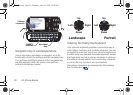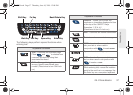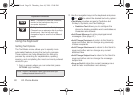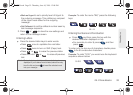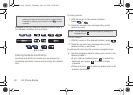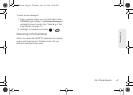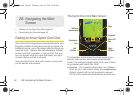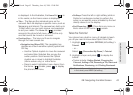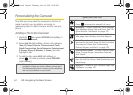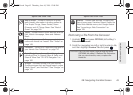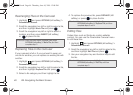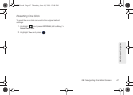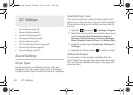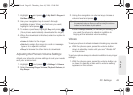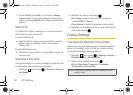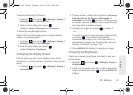44 2B. Navigating the Main Screen
Personalizing the Carousel
Now that you know what the carousel is, it’s time to
make it work for you by adding, removing, or
rearranging tiles to match how you want to use your
phone.
Adding a Tile to the Carousel
1. Highlight and press OPTIONS (left softkey) >
Personalize Carousel.
2. Press Add Tile (left softkey), select a tile category
(
New, All, News & Sports, Communicate & Tools,
Web& Communities, Social Networks, Entertainment
& Games, Money & Weather, or Green) and then
highlight a tile.
3. To add the tile, press ADD (left softkey) or
press . (To view a preview, press
PREVIEW
[right softkey].)
Note: Tile categories and available tiles are continually being
updated, and there are dozens of tiles to choose from.
The following table shows a sampling of the default tiles
that may be preloaded on your phone.
Sprint One Click Tiles
Home – View Home screen and bubbles.
Press
to access the phone’s full menu.
Messaging – Access Voicemail, Send Message,
Text Message, Picture Mail, and Email. See “3A.
Sprint Service: The Basics” on page 116.
My Account – Access links to Account Details
Web page, Hear Minutes, and Hear Balance.
Sprint Zone – Access links to Sprint Zone
services like Games & Apps, My Stuff, and other
Promotional Content. See “Downloading
Games, Ringers, and More” on page 138.
Personalize My Phone – Access Change Screen
Saver, Change Ringer, Personalize Carousel,
and Tutorial.
Shortcuts – Add and access up to five shortcuts
from My Stuff, My Album, Web Bookmarks, and
Menu Items.
MySpace – Access to your MySpace page. See
“MySpace” on page 146.
M570.book Page 44 Thursday, June 10, 2010 12:00 PM