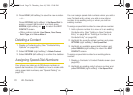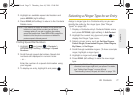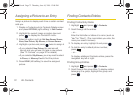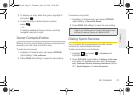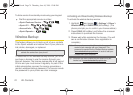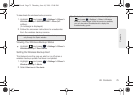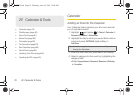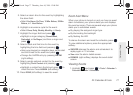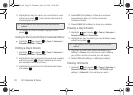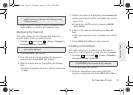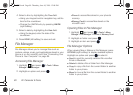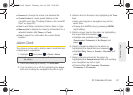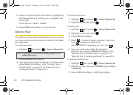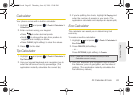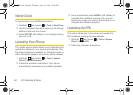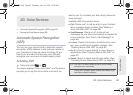78 2F. Calendar & Tools
2.
Highlight the day for which you would like to view
events and press . (Your phone lists events in
chronological order.)
3. To display an event’s details, highlight it and
press .
Going to the Current Day’s Calendar Menu
ᮣ Highlight and press > Tools > Calendar >
Personal Calendar > Today.
Editing a Day’s Events
1. Highlight and press > Tools > Calendar >
Personal Calendar > Scheduler.
2. Highlight the day containing the previously created
event and press . (Days containing an event
are indicated within a red box.)
3. Highlight the event from the Schedule tab listing
and press .
4. Press EDIT (left softkey). Follow the onscreen
procedures to alter any of the previously
configured fields.
5. Press DONE (left softkey) to store any updates.
Erasing a Day’s Events
1. Highlight and press > Tools > Calendar >
Personal Calendar > Scheduler.
2. Highlight the day for which you would like to erase
events and press .
3. Highlight an event and press OPTIONS (right
softkey)
> Delete. (You will see an alert notifying
you of the number of events you will erase.)
4. Select YES (left softkey) or NO (right softkey).
Erasing All Events
1. Highlight and press > Tools > Calendar >
Personal Calendar > Scheduler > OPTIONS (right
softkey)
> Delete All. (You will see an alert.)
Tip: In the calendar view, days with events scheduled are
outlined.
Tip: In the calendar view, days with events scheduled are
outlined.
M570.book Page 78 Thursday, June 10, 2010 12:00 PM