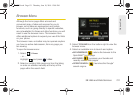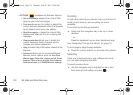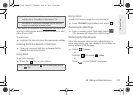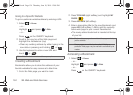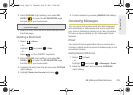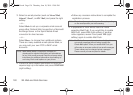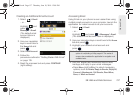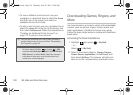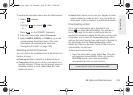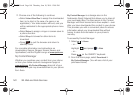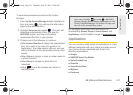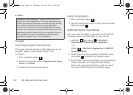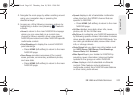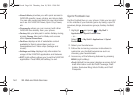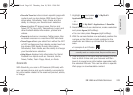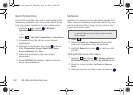3B. Web and Data Services 139
Web and Data
To access the download menus from the Web browser:
1. Select > Home.
– or –
Highlight and press
> Web.
– or –
Press on the QWERTY keyboard.
2. From the home page, select Downloads.
3. Select GAMES, VIDEOS, or TONES to go to the
corresponding download menu. (For more
information on navigating the Web, see
“Navigating the Web” on page 130.)
Selecting an Item to Download
You can search for available items to download in a
number of ways:
ⅷ Featured displays a selection of featured items.
ⅷ Categories allows you to narrow your search to a
general category. (There may be several pages of
available content in a list. Select
Next 9 to view
additional items.)
ⅷ Search field allows you to use your keypad to enter
search criteria to locate an item. You may enter an
entire word or title or perform a partial-word search.
Downloading an Item
Once you’ve selected an item, highlight it and
press , or press
OK (left softkey). You will see a
summary page for the item including its title, the
vendor, the download details, the file size, and the cost.
Links allow you to view the
License Info page, which
outlines the price, license type, and length of license for
the download, and the
Terms of Use page, which
details the Premium Services Terms of Use and your
responsibility for payment.
To download a selected item:
1. From the information page, select Buy. (The item
will download automatically. When you see the
SUCCESS screen, you have successfully
downloaded the item to your phone.)
Note: If you have not previously purchased an item, you will
be prompted to create your purchasing profile.
M570.book Page 139 Thursday, June 10, 2010 12:00 PM